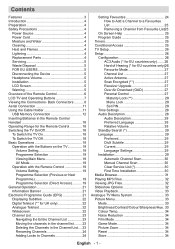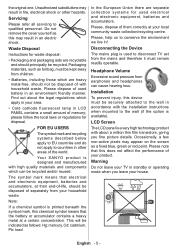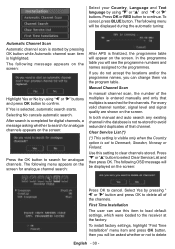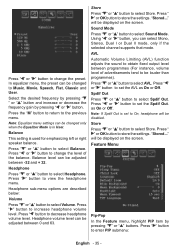Sanyo CE26LD47-B Support Question
Find answers below for this question about Sanyo CE26LD47-B.Need a Sanyo CE26LD47-B manual? We have 1 online manual for this item!
Question posted by smbgraham on April 27th, 2013
Cannot Find Installation Menu?
The person who posted this question about this Sanyo product did not include a detailed explanation. Please use the "Request More Information" button to the right if more details would help you to answer this question.
Current Answers
Answer #1: Posted by brilliantV on April 27th, 2013 5:00 AM
You can find a manual from here...
Hope this helps!
You can visit my blog
http://thegreatlittleblog.blogspot.in/
It has everything must read articles, humour, info, amazing pics, how to.....
Give it a try coz its worth it!
Related Sanyo CE26LD47-B Manual Pages
Similar Questions
Sanyo 27 Inch And 32 Inch Tv Set
What retailers in Northern Virginia sell Sanyo 27 in flat screen television set? What retailers in N...
What retailers in Northern Virginia sell Sanyo 27 in flat screen television set? What retailers in N...
(Posted by bbriston 9 years ago)
Can I Connect My Care Sara Hydrophone To My Sanyo Dp46840 Flat Panel Tv
(Posted by freespirittonya 9 years ago)
Can I Connect My Care Sara Hydrophone To My Sanyo Dp46840 Flat Panel Tv And How
(Posted by freespirittonya 9 years ago)
For My Where Can I Find Replacement Mercury Lamps For My Sanyo Dp19649 Lcd Hdtv
(Posted by karelkstevens 12 years ago)