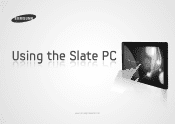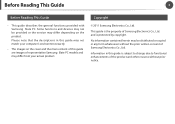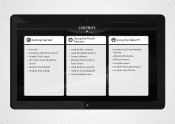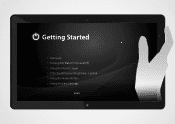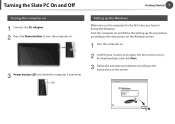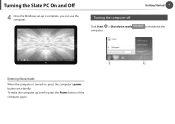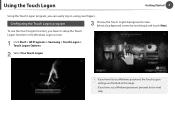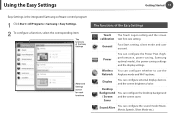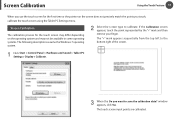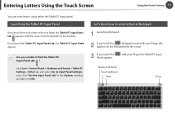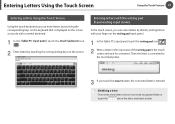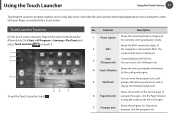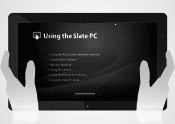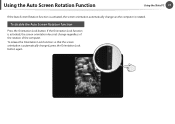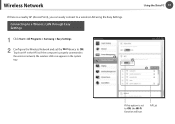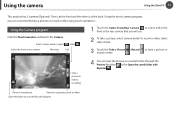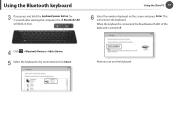Samsung XE700T1A-A06US Support Question
Find answers below for this question about Samsung XE700T1A-A06US.Need a Samsung XE700T1A-A06US manual? We have 1 online manual for this item!
Question posted by merilynbh on September 4th, 2013
Samsung Atif 700t -how To Take A Photo?
how do i take a photo with this tablet? Where is the button to press?
Current Answers
Related Samsung XE700T1A-A06US Manual Pages
Samsung Knowledge Base Results
We have determined that the information below may contain an answer to this question. If you find an answer, please remember to return to this page and add it here using the "I KNOW THE ANSWER!" button above. It's that easy to earn points!-
General Support
... navigation keys Select either Move (4) or Copy (5) Select either Selected (1) or Multiple (2) If Multiple, highlight each Photo, using the navigation keys Press the key to check each Photo's box Press the left soft key for either PC Studio or Ask on Connection Connect the USB cable to Turn On Bluetooth, For more information on... -
General Support
... down the page. a USB cable, to a PC follow the steps below : From the standby screen, insure that the USB mode setting is set to either Selected (1) or Multiple (2) If Multiple, highlight each Photo, using the navigation keys Press the OK key to check each Photo's box Press the left soft key to Move... -
General Support
... location Click OK to transfer the Photo file from the SGH-T609 handset to a PC. handset to pair devices (default pass code is set to either Selected (1) or Multiple (2) If Multiple, highlight each Photo, using the navigation keys Press the OK key to check each Photo's box Press the left soft key to Move...
Similar Questions
Ativ Smart Pc, 500t1c Forgotten Password Issue
I have forgotten the password for my Win 8 Smart PC Tablet. I have no recovery disc or memory stick....
I have forgotten the password for my Win 8 Smart PC Tablet. I have no recovery disc or memory stick....
(Posted by jfmoore 8 years ago)
Text From My Samsung Sm-t530nu Tablet
Can i I text from my Samsung SM- T530NU tablet
Can i I text from my Samsung SM- T530NU tablet
(Posted by lheiden54 9 years ago)
How Can I Delete A Photo From My Galery.
I want to delete a photo from one of the folders in my galery or delete the whole folder. How do I d...
I want to delete a photo from one of the folders in my galery or delete the whole folder. How do I d...
(Posted by zabor190 10 years ago)
What Software Can I Use To Display The Tablet On My Pc For Training Purposes? I
i use the android capture and screen shot program for all of my other tablets and phones but it will...
i use the android capture and screen shot program for all of my other tablets and phones but it will...
(Posted by conniekattein 11 years ago)