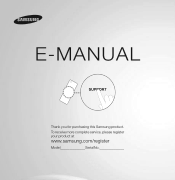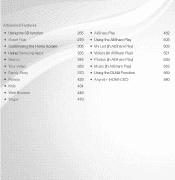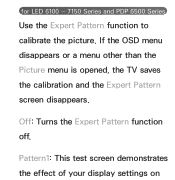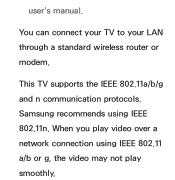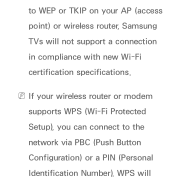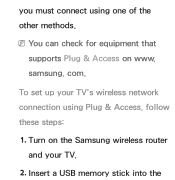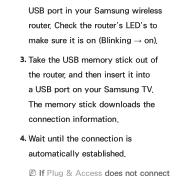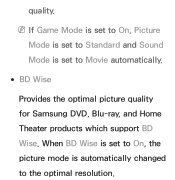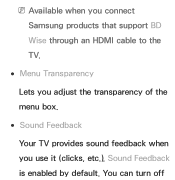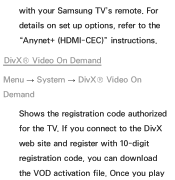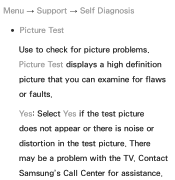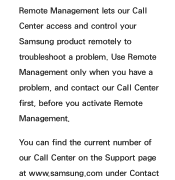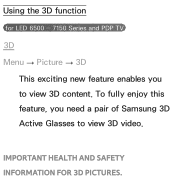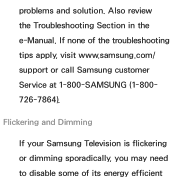Samsung UN55ES6150F Support Question
Find answers below for this question about Samsung UN55ES6150F.Need a Samsung UN55ES6150F manual? We have 3 online manuals for this item!
Question posted by Greshjjc on May 2nd, 2014
How To Calibration Samsung 6150
The person who posted this question about this Samsung product did not include a detailed explanation. Please use the "Request More Information" button to the right if more details would help you to answer this question.
Current Answers
Related Samsung UN55ES6150F Manual Pages
Samsung Knowledge Base Results
We have determined that the information below may contain an answer to this question. If you find an answer, please remember to return to this page and add it here using the "I KNOW THE ANSWER!" button above. It's that easy to earn points!-
General Support
... earpiece on hold when receiving an incoming call . When you will be a 2-pronged flat plug is completed. There are protocols through the list, and then press and hold to place the... for environmentally safe recycling. More specific information is encouraged to try to radio or television reception, which may differ depending on your Bluetooth phone. Please make sure ... -
How To Reset And Pair Your Remote SAMSUNG
... Maker The reset is complete. does not beep, try the previous steps again. How To Calibrate Your Battery 19415. If the remote beeps, pairing is now complete. J International Samsung's Authorized Parts Distributor to visit J & Product : Televisions > If you are not under the manufactures warranty, click on your remote, and using... -
How To Set The Native Resolution For The 305T SAMSUNG
Click the Start button, and then click Control Panel . The Control Panel window appears. How To Update Your Televisions Firmware (Software) Through The USB 2.0 Port Yes button to save the resolution setting. You have 15 seconds to click . If the time limit ...
Similar Questions
What Are Usb Hid Keyboards Compatible To Samsung Un55es6150f
(Posted by 123mer 10 years ago)
What Keyboards Are Compatible With A Samsung Model Un55es6150f Led Tv?
(Posted by hmchjear 10 years ago)
Calibration Numbers For Samsung Un55es6150f
Hello, recently bought a samsungun55es6150F ... have had it for 2 weeks, but cannot get the picture...
Hello, recently bought a samsungun55es6150F ... have had it for 2 weeks, but cannot get the picture...
(Posted by craigcodding 11 years ago)
Samsung Flat Panel Turns Off And On Randomly
(Posted by woody7 11 years ago)
I Have The Samsung Ln32c540f2d Flat Screen Television. What Is The Vesa System
What is the vesa system that the Samsung LN32C540F2D uses? I want to buy a wall mount for it.
What is the vesa system that the Samsung LN32C540F2D uses? I want to buy a wall mount for it.
(Posted by sendme2cali 13 years ago)