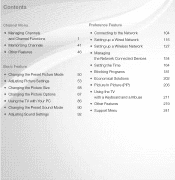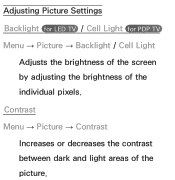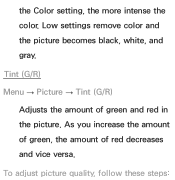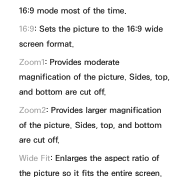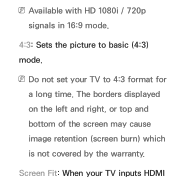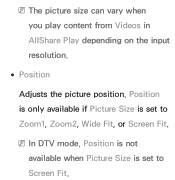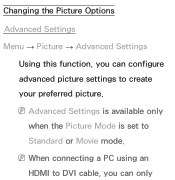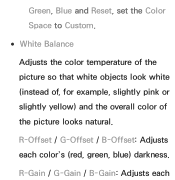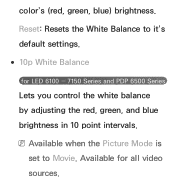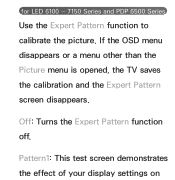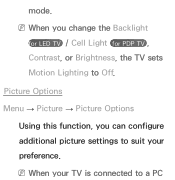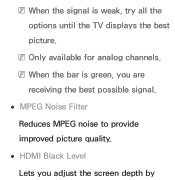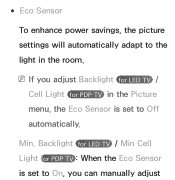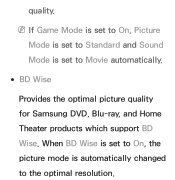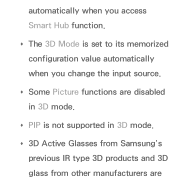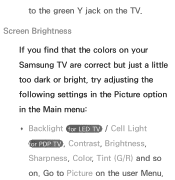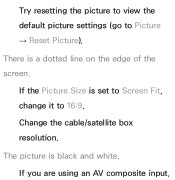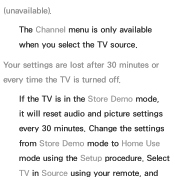Samsung UN55ES6150F Support Question
Find answers below for this question about Samsung UN55ES6150F.Need a Samsung UN55ES6150F manual? We have 3 online manuals for this item!
Question posted by noondan on May 5th, 2014
What Is The Best Picture Setting For Samsung Un55es6150f
The person who posted this question about this Samsung product did not include a detailed explanation. Please use the "Request More Information" button to the right if more details would help you to answer this question.
Current Answers
Related Samsung UN55ES6150F Manual Pages
Samsung Knowledge Base Results
We have determined that the information below may contain an answer to this question. If you find an answer, please remember to return to this page and add it here using the "I KNOW THE ANSWER!" button above. It's that easy to earn points!-
General Support
... you change the output resolution to 720p. See the owner's manual of your TV lets you the best picture. If a device you attach to its native resolution. How Do I Attach It To A Computer? How Do I Set The Resolution On My Plasma TV For TV Viewing? For example, if your Plasma TV's native resolution... -
General Support
... 198 Approx.40 82 165 Normal 11 25 331 52 106 214 There are 3 settings for picture quality which will determine how many pictures can fit on several factors. The camcorder (mega pixels), the resolution of the pictures and the size of the memory stick. Image capacity depends on the memory stick. ... -
How to Exit Out Of Shop Mode SAMSUNG
... Shop Mode How to Shop Mode . On the first screen, press the button to complete the process. 19797. Menu button on your monitor may be set to Exit Out Of Shop Mode If your picture settings keep changing automatically, your remote until Air or Cable is highlighted.
Similar Questions
What Are Good Pitcure Settings For The Samsung Un55es6150f
(Posted by siAbege 9 years ago)
How To Adjust Picture On Samsung Un55es6150f Led Tv
(Posted by wikobe09 9 years ago)
What Is The Best Color Picture Settings For Samsung Un55es6150f
(Posted by dmitsmith 10 years ago)
What Are The Best Picture Settings For My Samsung Unes6820fxzc Led Tv?
What are the best picture settings for my Samsung un55es6820fxzc tv? The picture is driving me crazy...
What are the best picture settings for my Samsung un55es6820fxzc tv? The picture is driving me crazy...
(Posted by krisbliss 11 years ago)