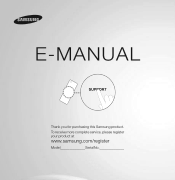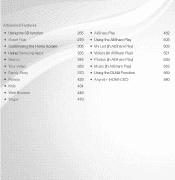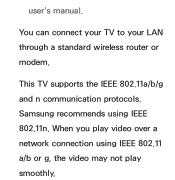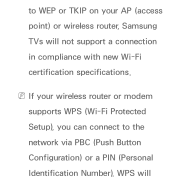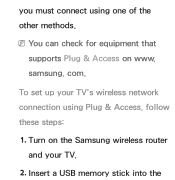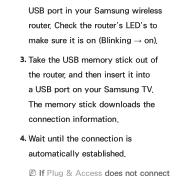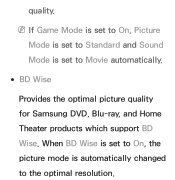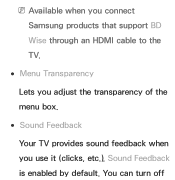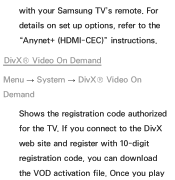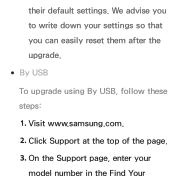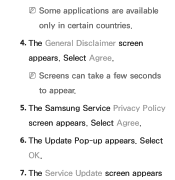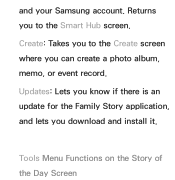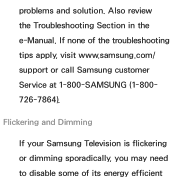Samsung UN55ES6100F Support Question
Find answers below for this question about Samsung UN55ES6100F.Need a Samsung UN55ES6100F manual? We have 3 online manuals for this item!
Question posted by ajajc73 on April 21st, 2014
How To Get Updates For Samsung Un55es6100fxza
The person who posted this question about this Samsung product did not include a detailed explanation. Please use the "Request More Information" button to the right if more details would help you to answer this question.
Current Answers
Answer #1: Posted by waelsaidani1 on April 22nd, 2014 7:37 AM
Hello you can visit: http://www.samsung.com/us/support/owners/product/UN55ES6100F look under the downloads and click on "see all dowloads" select and continue
Related Samsung UN55ES6100F Manual Pages
Samsung Knowledge Base Results
We have determined that the information below may contain an answer to this question. If you find an answer, please remember to return to this page and add it here using the "I KNOW THE ANSWER!" button above. It's that easy to earn points!-
General Support
... (SCMDM): When enabled by simply sliding vertically and horizontally through the homescreen panels. Now you there on the appropriate image for downloader contained within that particular FAQ...management enhancements and secure data access to be unsuccessful for your Samsung i617. The update may be downloaded from your laptop. Mobile Banking : Perform secure banking ... -
General Support
...be tuned to update." &...Panel will turn black momentarily. Firmware Update Instructions Ethernet (LAN) Connection Method Firmware updates - Use the directional buttons to finish. Mac OS 8-9.x Click on the screen. state for update. Use the direction buttons to select "Start" and then press [Enter] to begin , your player needs to be connected to your television... -
How To Set The Native Resolution For The 305T SAMSUNG
...Click the Start button, and then click Control Panel . The Control Panel window appears. In the Control Panel, click Adjust screen resolution under Appearance and ...monitor's native resolution, 1280x800 or 2560x1600 . How To Update Your Televisions Firmware (Software) Through The USB 2.0 Port How To Update Your Televisions Firmware (Software) Through Your Home Internet Connection 9851. Apply...
Similar Questions
What The Difference Between Un55es6100 And Un55es6100f Forum
(Posted by Tonywfbuck 9 years ago)
What's The Difference Between Un55es6150f And Un55es6100f
(Posted by musejay 9 years ago)
What Is The Difference Between The Un55es6100fxza Model And The Un55es6150
model?
model?
(Posted by zzaabjamesd 10 years ago)
Samsung Flat Panel Turns Off And On Randomly
(Posted by woody7 11 years ago)
I Have The Samsung Ln32c540f2d Flat Screen Television. What Is The Vesa System
What is the vesa system that the Samsung LN32C540F2D uses? I want to buy a wall mount for it.
What is the vesa system that the Samsung LN32C540F2D uses? I want to buy a wall mount for it.
(Posted by sendme2cali 12 years ago)