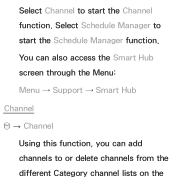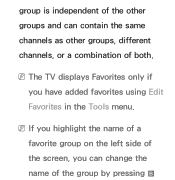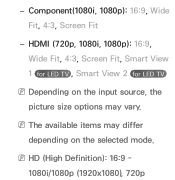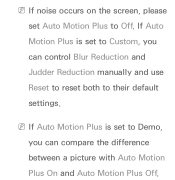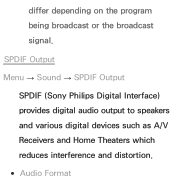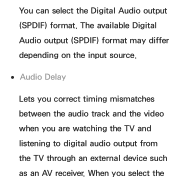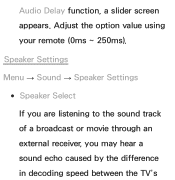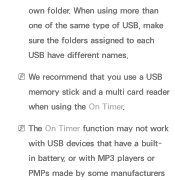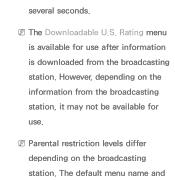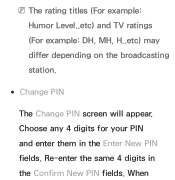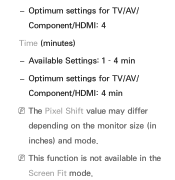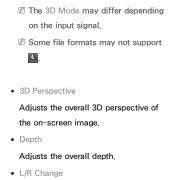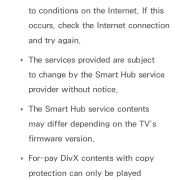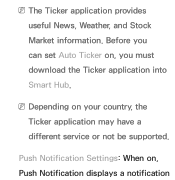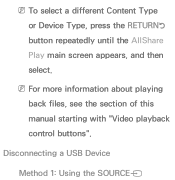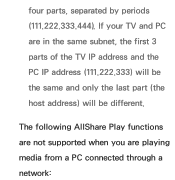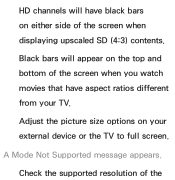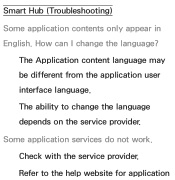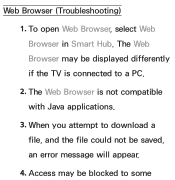Samsung UN55ES6100F Support Question
Find answers below for this question about Samsung UN55ES6100F.Need a Samsung UN55ES6100F manual? We have 3 online manuals for this item!
Question posted by musejay on May 24th, 2014
What's The Difference Between Un55es6150f And Un55es6100f
The person who posted this question about this Samsung product did not include a detailed explanation. Please use the "Request More Information" button to the right if more details would help you to answer this question.
Current Answers
Related Samsung UN55ES6100F Manual Pages
Samsung Knowledge Base Results
We have determined that the information below may contain an answer to this question. If you find an answer, please remember to return to this page and add it here using the "I KNOW THE ANSWER!" button above. It's that easy to earn points!-
General Support
...NOTICE Multiple Software Download Tools Available Samsung has offered separate Downloader Tools based upon different Operating Systems. It is NOT recommended. Voice Command: Voice Command transforms... the USB cable to Windows Mobile 6.1 is strongly advised. The use Sliding Panel homescreen allows you can easily see how the conversation has progressed. System Center Mobile Device... -
General Support
... to a Home Theater System (HTS) or, sometimes, a stereo system. In many setups, the television signal comes into your picture and you have either a DLP TV or a TV connected to adjust the...as described above, you are having an unsynchronized sound problem, please call Samsung Customer Care at different rates, and cannot be able to adjust the Sound Delay so that the sound and picture ... -
General Support
... are the same, the plug will be a 2-pronged flat plug is playing, your phone by selecting "Yes"... press The will music stop playback. Some phones may differ depending on for the passkey. Always store the headset with ... likelihood of this equipment does cause harmful interference to radio or television reception, which vary from the beginning of Bluetooth phone, it...
Similar Questions
What The Difference Between Un55es6100 And Un55es6100f Forum
(Posted by Tonywfbuck 9 years ago)
What Is The Difference Between Samsung Un55es6100 And Un55es6150
(Posted by topombigdi 10 years ago)
What Difference Between Un55es6150 And Un55es6150f
(Posted by kostya3 11 years ago)
Samsung Flat Panel Turns Off And On Randomly
(Posted by woody7 11 years ago)
I Have The Samsung Ln32c540f2d Flat Screen Television. What Is The Vesa System
What is the vesa system that the Samsung LN32C540F2D uses? I want to buy a wall mount for it.
What is the vesa system that the Samsung LN32C540F2D uses? I want to buy a wall mount for it.
(Posted by sendme2cali 12 years ago)