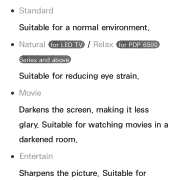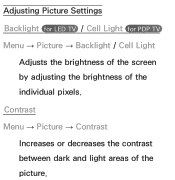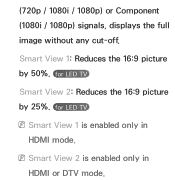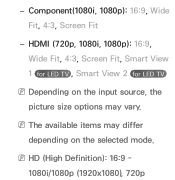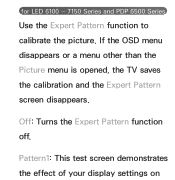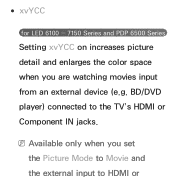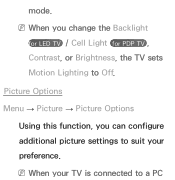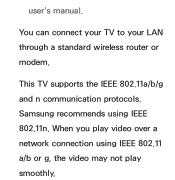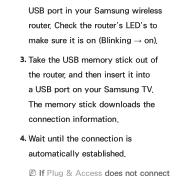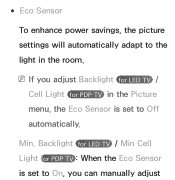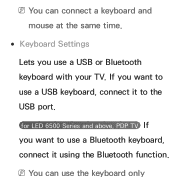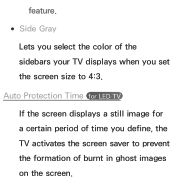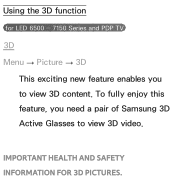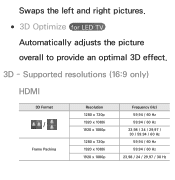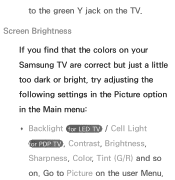Samsung UN55ES6100F Support Question
Find answers below for this question about Samsung UN55ES6100F.Need a Samsung UN55ES6100F manual? We have 3 online manuals for this item!
Question posted by ectoswampm on May 27th, 2014
How To Calibrate A Samsung Un55es6150 Led Tv
The person who posted this question about this Samsung product did not include a detailed explanation. Please use the "Request More Information" button to the right if more details would help you to answer this question.
Current Answers
Related Samsung UN55ES6100F Manual Pages
Samsung Knowledge Base Results
We have determined that the information below may contain an answer to this question. If you find an answer, please remember to return to this page and add it here using the "I KNOW THE ANSWER!" button above. It's that easy to earn points!-
How To Reset And Pair Your Remote SAMSUNG
... after replacing the batteries and resetting and pairing your TV by touching the [Power] button on the service request...TV, turn on your TV within 30 seconds . If you are not under the manufactures warranty, click on the bottom, middle bezel of the TV. UN55B8000XF 9137. LED TV > How To Calibrate Your Battery 19415. does not beep, try the previous steps again. Product : Televisions... -
How To Install Samsung's PC Share Manager SAMSUNG
Product : Televisions > LED TV 3679. How To Install Samsung's PC Share Manager -
How To Assemble The Ultra Slim Stand SAMSUNG
Product : Televisions > UN40B6000VF 5316. LED TV > How To Assemble The Ultra Slim Stand
Similar Questions
What Is The Difference Between Un55es6100 And Un55es6150
(Posted by binVedr 10 years ago)
Samsung Led Tv
My husband cleaned my led tv with windex now it's a blue screen I'm needing to know the name of the ...
My husband cleaned my led tv with windex now it's a blue screen I'm needing to know the name of the ...
(Posted by Anonymous-111820 10 years ago)
What Difference Between Un55es6150 And Un55es6150f
(Posted by kostya3 11 years ago)
Very Poor Service To The Customers. My Samsung 46' Led Tv Stopped Working
Hi This is Dr.C.G.patil. I have purchased a Samsung 46"LED TV on 16th Oct. 2011 and it has suddenly ...
Hi This is Dr.C.G.patil. I have purchased a Samsung 46"LED TV on 16th Oct. 2011 and it has suddenly ...
(Posted by patilcg1970 11 years ago)