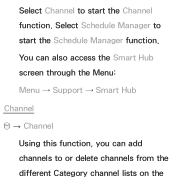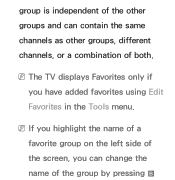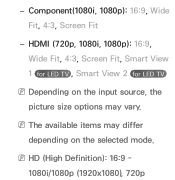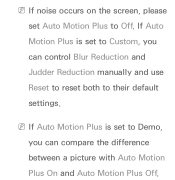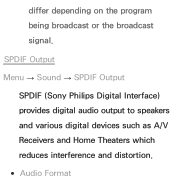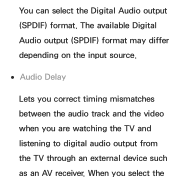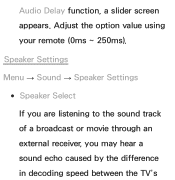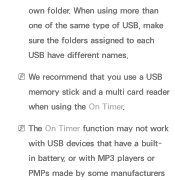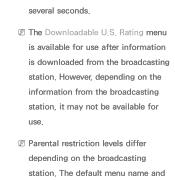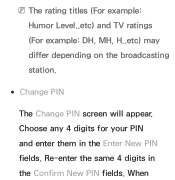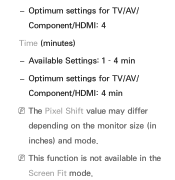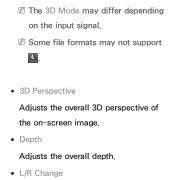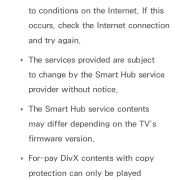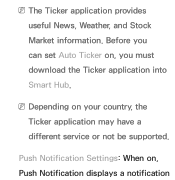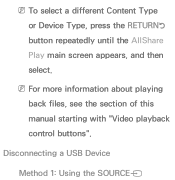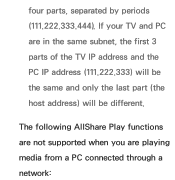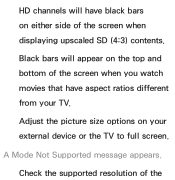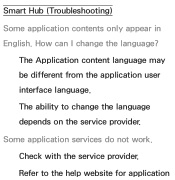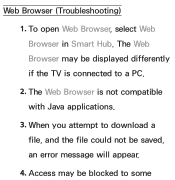Samsung UN40EH5300F Support Question
Find answers below for this question about Samsung UN40EH5300F.Need a Samsung UN40EH5300F manual? We have 3 online manuals for this item!
Question posted by dantolick on February 23rd, 2013
What Is The Difference Between Un40eh5300 And Un40es6100
The person who posted this question about this Samsung product did not include a detailed explanation. Please use the "Request More Information" button to the right if more details would help you to answer this question.
Current Answers
Related Samsung UN40EH5300F Manual Pages
Samsung Knowledge Base Results
We have determined that the information below may contain an answer to this question. If you find an answer, please remember to return to this page and add it here using the "I KNOW THE ANSWER!" button above. It's that easy to earn points!-
General Support
...Multiple Software Download Tools Available Samsung has offered separate Downloader Tools based upon different Operating Systems. It is only valid for the SGH-i617. Now you...enabled by simply sliding vertically and horizontally through the homescreen panels. This was required due to the upgrader's requirement to -use Sliding Panel homescreen allows you use of Home, Premium, Business, ... -
General Support
..., it does, you are in synch. To arrange a service call Samsung Customer Care at different rates, and cannot be able to the TV. Unsynchronized Sound And Video With Home Theater Systems...TVs not attached to the TV without passing through the HTS or stereo. In many setups, the television signal comes into your TV - Check your HTS or stereo user's manual to a home theater system... -
General Support
...of phone. disposal of this device must be a 2-pronged flat plug is shipped with headset, the phone and headset will ...devices communicate with other devices. Bluetooth phones support different sets of the product at high temperature can be disposed ... the current call comes in conformity to radio or television reception, which can impair performance and reduce battery life...
Similar Questions
What's The Difference Between Samsung Un40eh5300 And Un40eh5300f?
(Posted by shangZulio 10 years ago)
How To Setup Wifi On Samsung Smart Tv Un40eh5300f
(Posted by Dlmnjbe 10 years ago)
What Is The Difference Between The Un40eh5300 And The Un40eh5300f
(Posted by muffin3500 11 years ago)