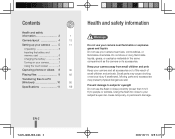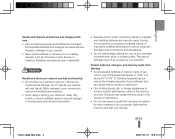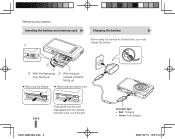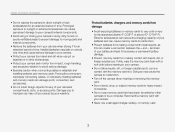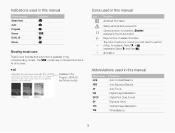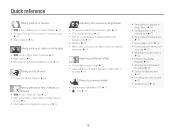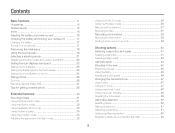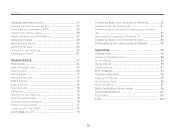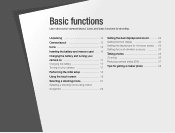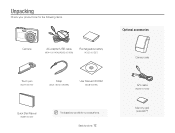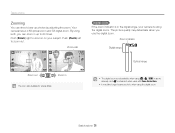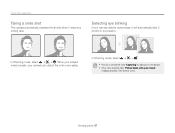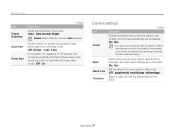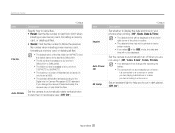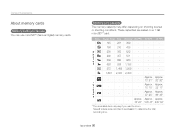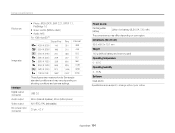Samsung TL220 Support Question
Find answers below for this question about Samsung TL220 - DualView Digital Camera.Need a Samsung TL220 manual? We have 4 online manuals for this item!
Question posted by nicolegoulart on January 3rd, 2011
Pictures Wont Load To Sd Card
My camera is not recognising the SD card when inserted, nor will it save a picture taken onto it, when i try to review my pics, it just comes up with the black screen "No image file"
Its an empty card also.
Current Answers
Related Samsung TL220 Manual Pages
Samsung Knowledge Base Results
We have determined that the information below may contain an answer to this question. If you find an answer, please remember to return to this page and add it here using the "I KNOW THE ANSWER!" button above. It's that easy to earn points!-
General Support
... sound is recorded in M.REC Mode. - DIS (Digital Image Stabilizer), Digital Zoom, Fade, Program AE, Digital Special Effect, Slow Shutter. Notes: Moving images that you , please visit the Samsung Download Center and view the manual for similar documents related to CAMERA mode. The moving pictures onto a MEMORY CARD Insert a Memory Card into the slot on the Memory... -
General Support
... Insert the memory card reader into the USB slot on the new Removable Disk screen Navigate to view and/or play some images, videos, music (including ringtones) and other content from the SGH-T749 (Highlight) phone, to 160 standard Alphabet characters per page in a PC destination For information or assistance related to transfer pictures... -
General Support
...) Capacity Max Downloadble File Size Removable Memory Slot Type: microSD Card Type: microSDHC Format By Phone: Applications Tab > What Are The Memory Specifications On My SPH-M900 (Moment) Phone? SD Card & Format SD Card Max Storage Size: 16GB Recommended Card Size: Camera / Camcorder Memory Camera Memory Max Storage for Pictures in Phone Memory: Direct Save To Removable Memory: Camcorder...
Similar Questions
If You Have Pictures Taken With Your Samsung Wb150f Camera With A Filter On It
can you remove or change the filter for printing?
can you remove or change the filter for printing?
(Posted by jesw 9 years ago)
Why Samsung Tl220 Dualview Digital Camera Do Not Turn On?
(Posted by Dennys007 11 years ago)
When I Turn The Camera On There Is Just A White Screen. What Causes This
(Posted by copelandpatricia 11 years ago)
Samsung Digital Camera Tl220 Intelli Studio Will Not Load Onto Computer
intelli studio is suppose to auto load but nothing happens.
intelli studio is suppose to auto load but nothing happens.
(Posted by rjejbrittain 14 years ago)