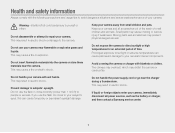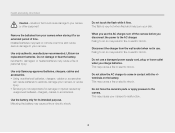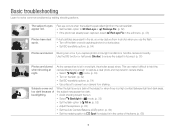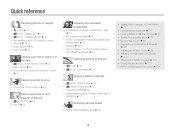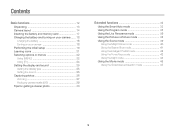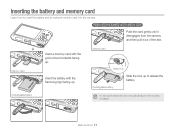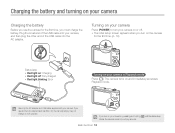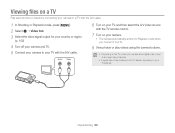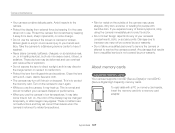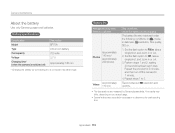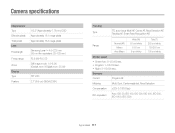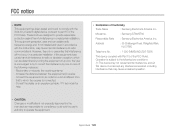Samsung ST66 Support Question
Find answers below for this question about Samsung ST66.Need a Samsung ST66 manual? We have 2 online manuals for this item!
Question posted by joelliem on April 17th, 2014
Samsung St66 Won't Turn On
The person who posted this question about this Samsung product did not include a detailed explanation. Please use the "Request More Information" button to the right if more details would help you to answer this question.
Current Answers
Related Samsung ST66 Manual Pages
Samsung Knowledge Base Results
We have determined that the information below may contain an answer to this question. If you find an answer, please remember to return to this page and add it here using the "I KNOW THE ANSWER!" button above. It's that easy to earn points!-
How To Install Intelli Studio On Your PC SAMSUNG
... Your PC Connect And Power On Your Camera Intelli Studio is pre loaded software on your camera, to install the software on , your camera will connect instantly to your PC. 18370. Product : Digital Cameras > How To Transfer Your Camera Pictures To Your PC With Intelli Studio Compact 18160. Turn your camera on your PC follow the steps... -
How To Protect A Specific Picture On Your S630/730 SAMSUNG
.... Product : Digital Cameras > Protecting a Specific Picture To protect a specific picture and prevent it . The camera displays your images on the back of your camera. How To Protect A Specific Picture On Your S630/730 STEP 3 Accessing The Playback Mode Important: If you have deleted a picture from being deleted, follow these steps: Turn your camera, you can... -
How To Keep The Intelli Studio Software From Installing SAMSUNG
To turn off Intelli-Studio, follow the steps below: 1. Power on your PC. How To Change Your Camera's Flash Setting How To Keep The Intelli Studio Software From Installing STEP 2 STEP 3 Power On Your Camera Intelli Studio automatically pops up when you connect your camera to your Camera. 19138. SAMSUNG CL65 18373. Product : Digital Cameras > Compact >
Similar Questions
How To Install Memory Card On A Samsung St66 Digital Camera
(Posted by neabgss 9 years ago)
I Am Unable To 'power On' My Samsung Pl 90 Digital Camera.
I am unable to 'power on my Samsung PL 90 digital camera. When i press the button for power on, it d...
I am unable to 'power on my Samsung PL 90 digital camera. When i press the button for power on, it d...
(Posted by kayessen 10 years ago)
How Can I Change The Language On My Samsung St66 Digital Camera.
Samsung ST66 I need to change language on my Samsung ST66. I set the language on English but did not...
Samsung ST66 I need to change language on my Samsung ST66. I set the language on English but did not...
(Posted by sjkrukov 11 years ago)
Unable To Turn The Camera On.
Unable to turn the camera on. Green lite will light up after POWER button is pressed and goes off a...
Unable to turn the camera on. Green lite will light up after POWER button is pressed and goes off a...
(Posted by reza14 12 years ago)