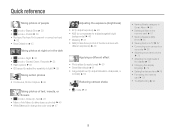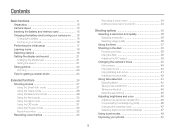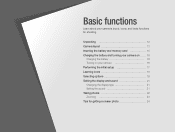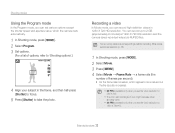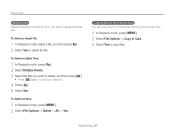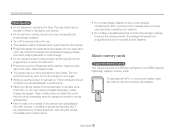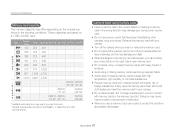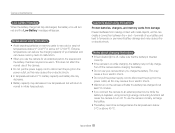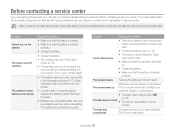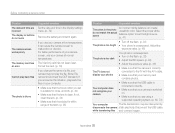Samsung ST65 Support Question
Find answers below for this question about Samsung ST65.Need a Samsung ST65 manual? We have 3 online manuals for this item!
Question posted by lkvron on December 21st, 2011
Hello I Have A New St65 Smsung I Cannot Insert The Memory Card Is It Located Sam
The person who posted this question about this Samsung product did not include a detailed explanation. Please use the "Request More Information" button to the right if more details would help you to answer this question.
Current Answers
Related Samsung ST65 Manual Pages
Samsung Knowledge Base Results
We have determined that the information below may contain an answer to this question. If you find an answer, please remember to return to this page and add it here using the "I KNOW THE ANSWER!" button above. It's that easy to earn points!-
General Support
... into the memory card slot, located under the battery Press the right soft key for Digital Rights Management (DRM) which are greater than 300 KB are explained, in the Music Folder. the PC If the Select USB Mode box appears on inserting or removing a memory card From the standby screen, press the right soft key for new Bluetooth... -
General Support
...Insert the memory card adaptor into the memory card reader Connect the memory card reader to On On the phone with Windows Media Player 10 or higher. Player Sync Music option allows the transfer of the screen. The minimum size limit for instructions. The SPH-M630 (HighNote) offers several methods for Disconnect to the microSD memory card, located...On Search for new Bluetooth devices ... -
General Support
...of a microSDHC 8GB capacity memory card. However, for new Bluetooth devices Highlight the ...the right soft key for Digital Rights Management (DRM) which ...memory card is not yet installed, insert the CD into the memory card slot, located on screen instructions to confirm formatting the microSD Memory Card Top The Media Player includes support for Menu Highlight the On Card...
Similar Questions
My Samsung St65 Won't Power Up. I Tried A New Battery And Reinserting Memory. He
(Posted by smukru 12 years ago)
How Do I Format My Memory Card ?????i Follow Instructions Get Card Error
(Posted by pc125 12 years ago)