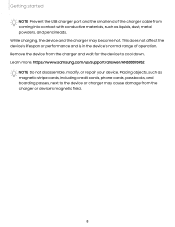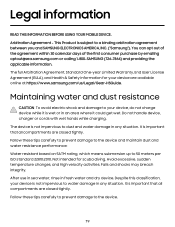Samsung SM-R960 Support Question
Find answers below for this question about Samsung SM-R960.Need a Samsung SM-R960 manual? We have 2 online manuals for this item!
Question posted by tniyah18 on December 19th, 2023
Security Password Pattern Forgotten
Current Answers
Answer #1: Posted by Anuj145 on December 20th, 2023 1:01 AM
1. Reset from the Galaxy Wearable app (if connected):
- This method is the easiest if your watch is still connected to your phone via the Galaxy Wearable app.
- Open the Galaxy Wearable app on your phone.
- Tap on "About Watch" or "General" depending on your app version.
- Select "Reset."
- Follow the on-screen instructions to complete the reset. This will erase all data and settings from your watch and restore it to factory defaults.
2. Reset using the Power button (if not connected):
- If your watch is not connected to your phone, you can perform a hard reset using the Power button.
- Turn off your watch completely.
- Press and hold the Power button for about 10 seconds, until the watch enters Boot Menu.
- Use the Power button to navigate to "Wipe data/factory reset" and press the Power button to confirm.
- Select "Yes" to confirm the reset. This will erase all data and settings from your watch and restore it to factory defaults.
Important notes:
- Performing a factory reset will erase all data and settings from your watch, including paired devices, downloaded apps, watch faces, and personal data. Make sure you have a backup of any important data before proceeding.
- You will need to pair your watch with your phone again after the reset.
Here are some additional resources that you may find helpful:
- Samsung Galaxy Watch SM960 User Manual: https://www.samsung.com/ca/support/model/SM-R800NZSAXAC/
- Samsung Support Page: https://www.youtube.com/watch?v=nFCzfcAn5tw
I hope this information helps you reset your Samsung Galaxy Watch SM960!
Anuj
Answer #2: Posted by SonuKumar on December 20th, 2023 2:10 AM
1. Factory Reset:
This option will erase all data and settings from your watch and restore it to factory defaults. This is useful if you want to start fresh, remove a forgotten PIN/password, or sell your watch.
To factory reset through the Settings menu:
Go to Settings > General > Reset.
Tap Factory reset.
Enter your PIN or password if prompted.
Tap Reset again to confirm.
To factory reset using hardware buttons (if your watch is unresponsive):
Make sure your watch is powered off.
Hold down the Power and Back buttons simultaneously for about 10 seconds.
Release the buttons when the Samsung logo appears.
Use the touch bezel to navigate to Wipe data/factory reset and tap it.
Tap Yes to confirm.
Tap Reboot system now.
2. Reset Watch Lock:
This option will only reset the PIN or password you use to unlock your watch screen. Your data and settings will be preserved.
To reset watch lock through the Settings menu:
Go to Settings > Security > Watch lock.
Tap Change Watch Lock.
Enter your current PIN or password.
Tap No PIN or create a new PIN/password.
3. Reset Find My Watch:
This option will remove your watch from your Samsung account and disable the Find My Watch feature.
To reset Find My Watch:
Open the Samsung Wearable app on your phone.
Make sure your watch is connected to your phone.
Tap Home > Manage watch.
Tap Find My Watch.
Tap Disconnect and remove account.
Important warnings:
Before performing any reset, make sure to back up any important data you want to keep, such as watch faces, apps, or custom settings.
Once you reset your watch, you will need to re-pair it with your phone.
I hope this information helps! Let me know if you have any other questions.
Please respond to my effort to provide you with the best possible solution by using the "Acceptable Solution" and/or the "Helpful" buttons when the answer has proven to be helpful.
Regards,
Sonu
Your search handyman for all e-support needs!!
Related Samsung SM-R960 Manual Pages
Samsung Knowledge Base Results
We have determined that the information below may contain an answer to this question. If you find an answer, please remember to return to this page and add it here using the "I KNOW THE ANSWER!" button above. It's that easy to earn points!-
General Support
... Answer Speed Dial Auto Retry TTY Mode Voice Privacy Data Settings Phone Settings Airplane Mode Language Vibration Feedback Auto Keypad Lock Security Lock Phone Change Lock Code Emergency # 911 *911 #911 Reset Phone Erase All Contacts Restrictions Outgoings Incomings Contacts NAM Selection System Select Set Time Set Date Touch Sensitivity Calibration PC... -
General Support
... 5: Contrast 6: Backlight 7: Dialing Font 1: Color 2: Size 8: PowerSave Mode 9: Keypad Light 1: Flip open 2: 30 seconds 3: 15 seconds 4: 8 seconds 5: Off 0: Language 1: English 2: Español ...my Phone 9: Roaming 1: Set Mode 2: Call Guard 3: Data Roaming 0: Security 1: Change Lock Code 2: Special Numbers 3: Erase/Reset *: Navigation Keys 1: Up Navigation 2: Down Navigation 3: Left Navigation 4: ... -
General Support
... Menu Select Options Select the Security tab, at the bottom left corner of Resets on the SCH-i830 handset: Soft Reset Soft resetting the SCH-i830 handset is a FULL reset, which will clean up ALL files on the I830 NOTE: This method will instruct you have added a password to the device to factory defaults...
Similar Questions
i cant remeber my security password and need to change it