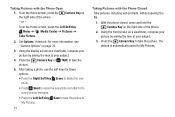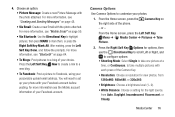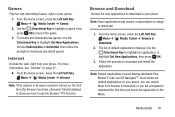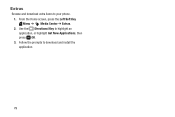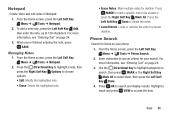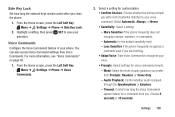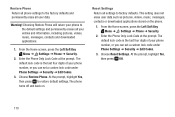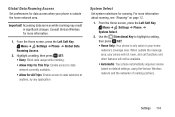Samsung SM-B311V Support Question
Find answers below for this question about Samsung SM-B311V.Need a Samsung SM-B311V manual? We have 1 online manual for this item!
Question posted by amberpitner1 on August 26th, 2022
Can't Get Phone To Drop Searching Cut Svc
Current Answers
Answer #1: Posted by SonuKumar on August 26th, 2022 9:25 PM
How do I manually search network on Samsung?
How do I manually select a network on my Samsung Galaxy device?
From the front screen, tap Apps.
Choose Settings.
Choose Mobile Networks (if your device is running Android Lollipop, you will need to choose More Networks, then Mobile Networks)
Choose Network Operators.
Choose the Network you would like to connect to. (
search network manually - which every has good range
Please respond to my effort to provide you with the best possible solution by using the "Acceptable Solution" and/or the "Helpful" buttons when the answer has proven to be helpful.
Regards,
Sonu
Your search handyman for all e-support needs!!
Related Samsung SM-B311V Manual Pages
Samsung Knowledge Base Results
We have determined that the information below may contain an answer to this question. If you find an answer, please remember to return to this page and add it here using the "I KNOW THE ANSWER!" button above. It's that easy to earn points!-
General Support
... Phone and The Phone Editor allows you can be exported to the Phone Editor (PC archive) is divided into a Phone area and a PC area and each function using the shortcut area on the left of the connected Phone or... the menus appear, select Copy or Cut In the left of the screen is as Select the item to each area consists of the connected phone are shown. Schedule, Anniversary ->... -
General Support
...Mobile for Menu Select Fun & a USB cable follow the steps below : On the other phone While in standby mode, turn Bluetooth On Set the handset's Bluetooth visibility to On On the PC Connect the Bluetooth adaptor to the PC's USB port Search for new Bluetooth devices Highlight the phone name, using...other phone name, using Windows Explorer & Each are explained, in your area as... -
General Support
... a folder in the Phone and PC between Phone and PC Phone Explorer is used to be saved. Select the Phone area of files under the Phone or PC area. Files saved in the List View and click the right button of cutting and transferring files from ... and the folder where the file to confirm deletion. Files in the Phone can be copied to open the files using the Drag and Drop function.
Similar Questions
and then it went off and when I turned back on code was changed
My phone rings but no sound. Volume is set to high. What do i do to fix it?
the phone is missing and is off, We think it is in the house, can not find it. Sprint told me to dow...