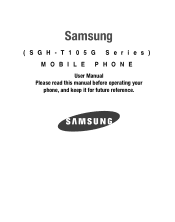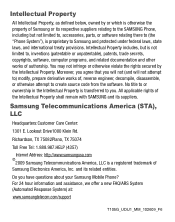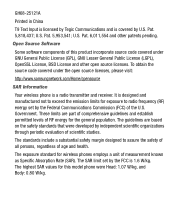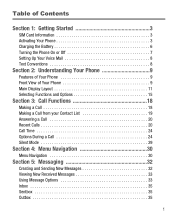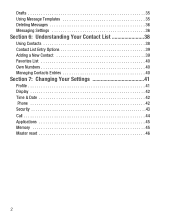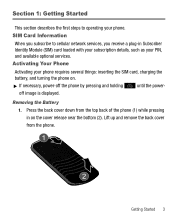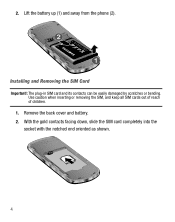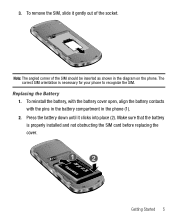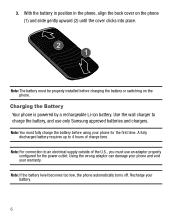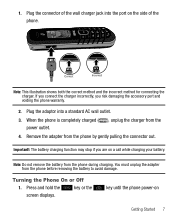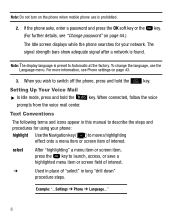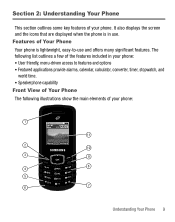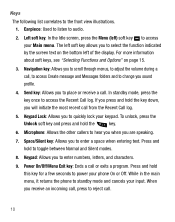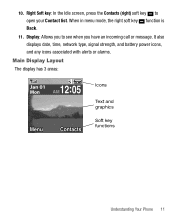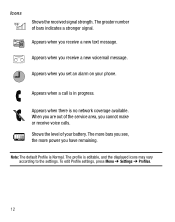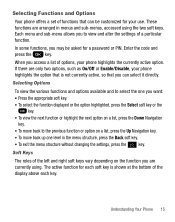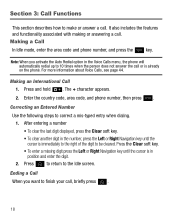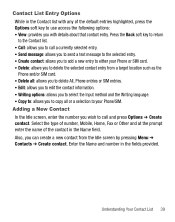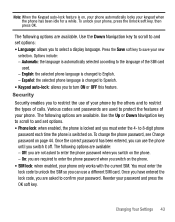Samsung SGH-T105G Support Question
Find answers below for this question about Samsung SGH-T105G.Need a Samsung SGH-T105G manual? We have 1 online manual for this item!
Question posted by jekamal on June 18th, 2014
What Is A Puk Code On A Sght105g Safelink Phone
The person who posted this question about this Samsung product did not include a detailed explanation. Please use the "Request More Information" button to the right if more details would help you to answer this question.
Current Answers
Related Samsung SGH-T105G Manual Pages
Samsung Knowledge Base Results
We have determined that the information below may contain an answer to this question. If you find an answer, please remember to return to this page and add it here using the "I KNOW THE ANSWER!" button above. It's that easy to earn points!-
General Support
... code to unlock the SIM to all described below: In Phone Lock mode, you enter the correct lock code...nbsp; The phone locks immediately and stays locked until you can answer calls, but the phone must...you enter the correct lock code Off- The phone remains unlocked To enable or ... disable the Phone Lock setting follow the steps below : Press on Security From the Lock Phone section press ... -
General Support
... disable the Application Lock setting follow the steps below : In Phone Lock mode, you enter the correct lock code. The phone remains unlocked To enable or disable the SIM Lock setting follow ...access the associated menus. How Do I Use Key Guard Or Key Lock On My SGH-A877 (Impression) Phone? Please contact your service provider for more information about any of the following Applications ... -
General Support
... Key Guard Or Key Lock On My SGH-A897 (Mythic) Phone? Please contact your finger press and hold while sliding right or left to access Press Phone Press either On or Off Enter the ...powered on and stays locked until you enter the correct lock code. The phone locks immediately and stays locked until you enter the correct lock code Off- To enable or disable the auto keypad lock follow...
Similar Questions
I Have Forgotten My Puk Code For My Tracfone Wireless And Cannot Remember My Pho
(Posted by krimmie66 9 years ago)
What Is The Puk Code For The Samsung Safelink Phone
(Posted by lnormsynch 9 years ago)
How Do I Unlock My Safelink Phone After Forgetting Unlock Code
(Posted by jwoTRINA1 9 years ago)
What Is The Factory Puk Code To Unlock Phone
(Posted by sanchezrolando83 10 years ago)