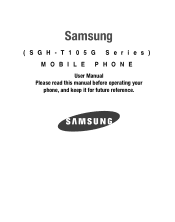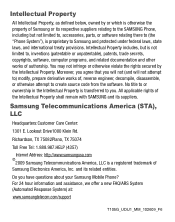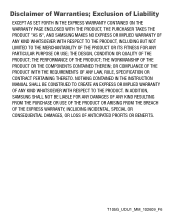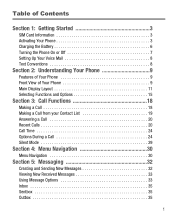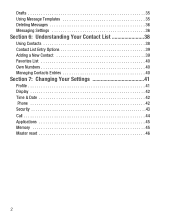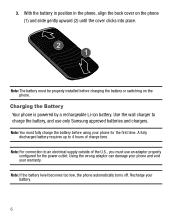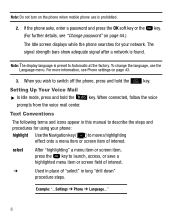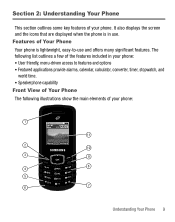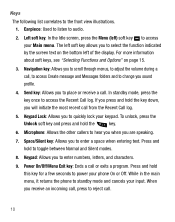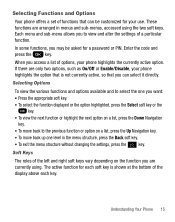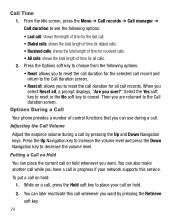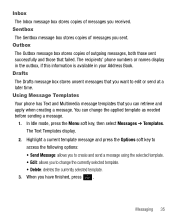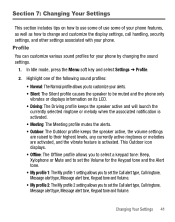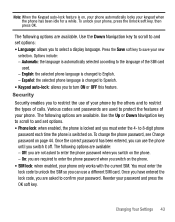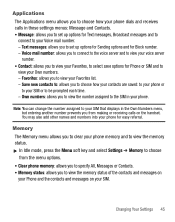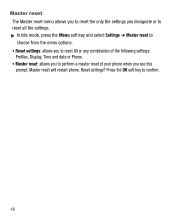Samsung SGH-T105G Support Question
Find answers below for this question about Samsung SGH-T105G.Need a Samsung SGH-T105G manual? We have 1 online manual for this item!
Question posted by leejpbr on September 20th, 2014
How Do You Master Reset A Samsung Sgh-t105g Without Using The Menu Button
The person who posted this question about this Samsung product did not include a detailed explanation. Please use the "Request More Information" button to the right if more details would help you to answer this question.
Current Answers
Related Samsung SGH-T105G Manual Pages
Samsung Knowledge Base Results
We have determined that the information below may contain an answer to this question. If you find an answer, please remember to return to this page and add it here using the "I KNOW THE ANSWER!" button above. It's that easy to earn points!-
General Support
... 5 key then power on the handset Press either the 1 key (Master Clear) or 2 key (Master Reset) at the Format Menu screen then press the Y key (Yes) at the confirmation prompt Note : To turn the SGH-I637 (Jack) on or off simply Press & These can both be accomplished thru the phone menus or using the handset buttons. -
General Support
... off simply Press & Hold the power button , located on the upper left soft key for Start Select More (7) to reset the factory settings, Master Clear (Erases user storage) and Master Reset (Erases the registry). How Do I Delete All Of My Personal Information From My SGH-I637 (Jack) Phone? To reset the handset's factory settings, via menus... -
SGH-I637 - How To Reset SAMSUNG
..., via buttons, follow the steps below: When the handset is powered off, Press and Hold the 5 key then power on the handset Press either the 1 key (Master Clear) or 2 key (Master Reset) at the Format Menu screen then press the Y key (Yes) at the confirmation prompt Note : To turn the SGH-I637...