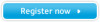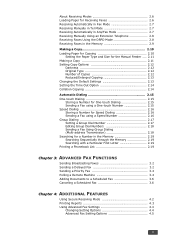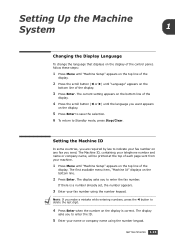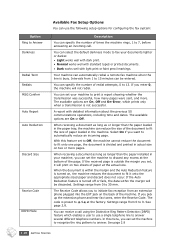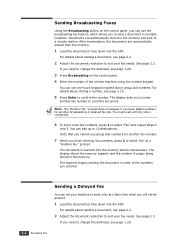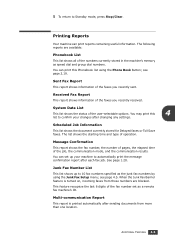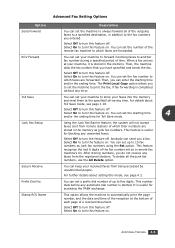Samsung SF-560 Support Question
Find answers below for this question about Samsung SF-560.Need a Samsung SF-560 manual? We have 3 online manuals for this item!
Question posted by cbennett88277 on December 5th, 2011
Samsung Sf-560: How Can I Clear The Report Memory Sent/rcv Etc? Factory Reset?
The person who posted this question about this Samsung product did not include a detailed explanation. Please use the "Request More Information" button to the right if more details would help you to answer this question.
Current Answers
Related Samsung SF-560 Manual Pages
Samsung Knowledge Base Results
We have determined that the information below may contain an answer to this question. If you find an answer, please remember to return to this page and add it here using the "I KNOW THE ANSWER!" button above. It's that easy to earn points!-
General Support
...Devices... Delete All 3.6.4 Memory Status 3.7 Currency ... 9.0 Reset Settings ...Memory Status 8.9 SDN 9. My MEdia 7.1 Audio 7.2 Graphics 7.3 Video 7.4 Others 7.5 Delete All 7.6 Memory...Report 2.7.2.3.1 Off 2.7.2.3.2 On 2.7.2.4 Bearer Selection 2.7.2.4.1 GSM 2.7.2.4.2 GPRS 2.7.2.5 Preferred Memory (Sent, Outbox, Draft) 2.7.2.5.1 In Card 2.7.2.5.2 In Phone 2.7.3 Multimedia Message 2.7.3.1 Delivery Report... -
General Support
...Delete All Contacts Delete All Call Logs Clear WAP Cache Delete All Messages Reset Factory Defaults Delete All Calendar Events To delete ...of All Calendar events Top To Delete All Contacts, from the phone memory, follow the steps below: From the standby screen, press the left..., any of the following boxes: Inbox Read Unread Sent Outbox Drafts My Folder key for Yes At the Protected Messages... -
General Support
...to check each of the following boxes: Inbox Read Unread Sent Outbox Drafts My Folder key for Yes At the Protected ... of All Calendar Events To Delete All Contacts from the phone memory follow the steps below: From the standby screen, press the ...Ringtones Clear WAP Cache Delete All Messages Reset Factory Defaults Delete All Voice Memos Remove All Bluetooth Devices To remove a Bluetooth device ...
Similar Questions
I Have A Power Fail Report.the Machine Printed Out Repo How Do L Clear The Repor
I have a power fail report.the machine printed out report. how do l clear the report
I have a power fail report.the machine printed out report. how do l clear the report
(Posted by ustarcreativity 2 years ago)
How To Set 'tel/fax' Or 'tel' On Sf-560
how to select "tel/fax" or "tel" on sf-560 fax machine
how to select "tel/fax" or "tel" on sf-560 fax machine
(Posted by clarendonlibrary 5 years ago)
Reset Fax Line Out Or Sending On The Machine
WE had a 10 sec power out and the machine was halfway thru sending a fax, so it is in send mode, I h...
WE had a 10 sec power out and the machine was halfway thru sending a fax, so it is in send mode, I h...
(Posted by briana88712 11 years ago)
How Do I Change The Time Setting On The Samsung Sf-560 Fax Machine?
(Posted by Anonymous-55210 12 years ago)