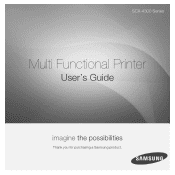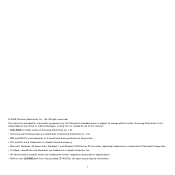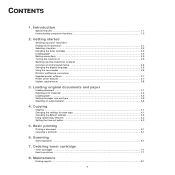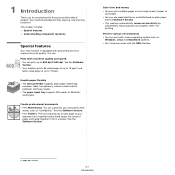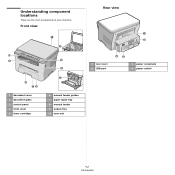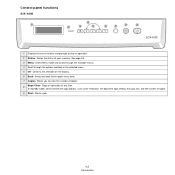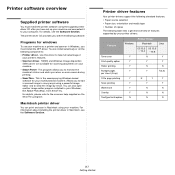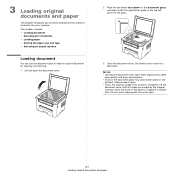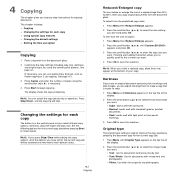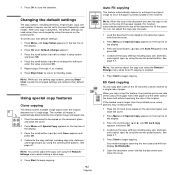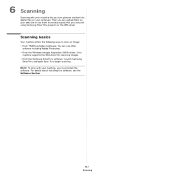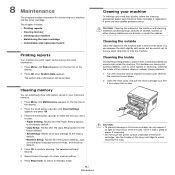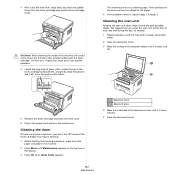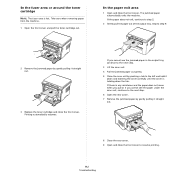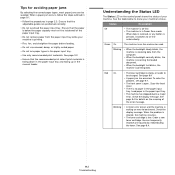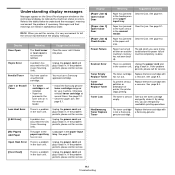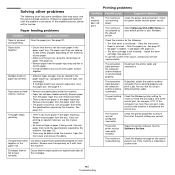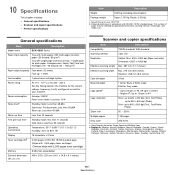Samsung SCX-4300 Support Question
Find answers below for this question about Samsung SCX-4300 - SCX 4300 B/W Laser.Need a Samsung SCX-4300 manual? We have 7 online manuals for this item!
Question posted by jullkda on June 25th, 2014
How To Scan Photos Scx 4300
The person who posted this question about this Samsung product did not include a detailed explanation. Please use the "Request More Information" button to the right if more details would help you to answer this question.
Current Answers
Related Samsung SCX-4300 Manual Pages
Samsung Knowledge Base Results
We have determined that the information below may contain an answer to this question. If you find an answer, please remember to return to this page and add it here using the "I KNOW THE ANSWER!" button above. It's that easy to earn points!-
How to Clear Jam in Paper Tray SCX-4725FN SAMSUNG
How to Clear Jam in Paper Exit Area SCX-6345N/XAA Content Feedback Q1. How to Clear Jam in Paper Tray SCX-4725FN STEP 3. Configure ActiveSync To Sync Attachments 533. very dissatisfied very...us why so we can improve the content. submit Please select answers for all of questions ok SCX-4725FN 277. SGH-I607 - Were you satisfied with this content? Open and close the front cover to ... -
How to Use Collation Copy Feature in CLX-3160FN SAMSUNG
How to Use Collation Copy Feature in CLX-3160FN STEP 2 How to Use Collation Copy Feature in SCX-5530FN Product : Printers & Multifunction > How to Scan using Samsung Smart Thru 547. CLX-3160FN 548. How to Use Collation Copy Feature in CLX-3160FN 549. Color Multifunction Laser Printers > -
General Support
... PC Connect the Bluetooth adaptor to the PC's USB port Search for Bluetooth devices Select the device to pair with the PC Exchange PIN code(s) on the PC The handset ... to an e-mail address, copying pictures to a memory card or sending a picture via a Bluetooth adaptor) Photo files, from the following: Contacts (1) Groups (2) Recent Calls (3) Online Album (4) Highlight desired recipient, using ...
Similar Questions
How To Scan Samsung Scx 4300 Scanner
(Posted by darjon040 10 years ago)
I Have Missed Cd Installer For Samsung Scx 4300 Monochrome Laser Multifunction .
how can i install the driver from thru net. kindly help. urgent.
how can i install the driver from thru net. kindly help. urgent.
(Posted by licsakthivel107 11 years ago)
When Scanning Initiated Scx Says Printer Is Not Available.
(Posted by gleonid 12 years ago)