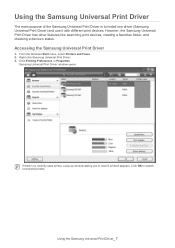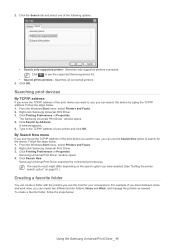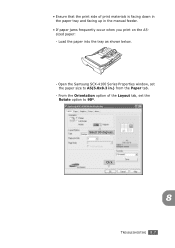Samsung SCX-4100 Support Question
Find answers below for this question about Samsung SCX-4100 - B/W Laser - All-in-One.Need a Samsung SCX-4100 manual? We have 7 online manuals for this item!
Question posted by sentinchd on December 13th, 2012
Printing Problem
SAMSUNG SCX 4100 SERIES. FACING PROBLEM IN PRINTING. PRINTER LEAVING SMALL GAPS IN BETWEEN PAGES 2-3 GAPS IN BETWEEN LINES PER PAGE. I THINK OUR PEON HAS TOUCHED/CLEANED THE DRUM MANUALLY. KINDLY SUGGEST WHAT TO DO
Current Answers
Related Samsung SCX-4100 Manual Pages
Samsung Knowledge Base Results
We have determined that the information below may contain an answer to this question. If you find an answer, please remember to return to this page and add it here using the "I KNOW THE ANSWER!" button above. It's that easy to earn points!-
General Support
... number of calibrating your monitor and/or getting true colors for more closely match the printed colors. It provides the maximum number of colors with which to work correctly. In the Print Preview dialog box, click Page Setup, click Printer, and then click Properties. D. Choose Color Management from the pop-up menu. E. Background Information... -
General Support
...to My Storage provides the ability to save many more pictures and videos, without ever having to manually move the files from memory to the right of the screen. To change the Omnia's default ...upper right corner of Default storage, then select My Storage Tap on the Settings icon in the Device memory area. Tap on the drop down menu to a storage card. Setting The Default Camera Storage... -
General Support
...; Click on a method listed below : From the standby screen, press the left soft touch key for Disconnect Disconnect the USB data cable from another phone to the Samsung handset On ...197 page manual, click here For assistance installing, using the Helio SPH-A523 (Mysto) handset Connect the compatible USB cable to configuration, specifications and instructions of the Non-Samsung device please...
Similar Questions
Windows 7 Smarthru 4 Cannot Open Device Samsung Scx-4100 Series
(Posted by randwfban 9 years ago)
Fails To Advance Paper And Print From Direct Feed Slot
(Posted by g3vgh 9 years ago)
Scx-4100 Paper Pick Up Roller
Is there any information available on how to change the paper pick up roller on the SCX-4100. I can ...
Is there any information available on how to change the paper pick up roller on the SCX-4100. I can ...
(Posted by petergarland 10 years ago)
When An Error Occurs Device Cannot Open The Scx-4521f Series Whilerunning Spftwa
while running the software an error occurs cannot open the deivice samsung scx-4521 series.
while running the software an error occurs cannot open the deivice samsung scx-4521 series.
(Posted by prabhasini 12 years ago)