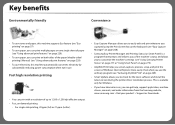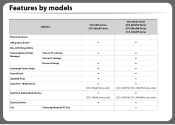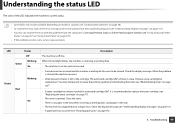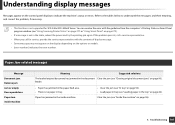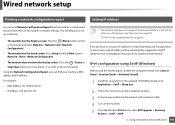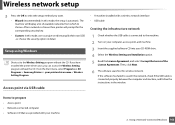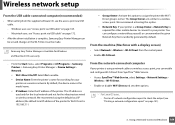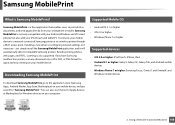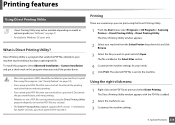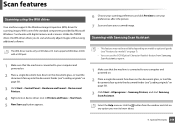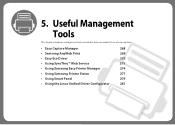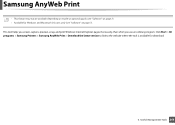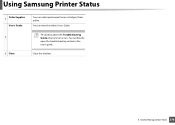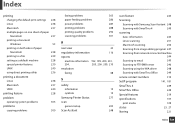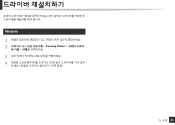Samsung SCX-3405FW Support Question
Find answers below for this question about Samsung SCX-3405FW.Need a Samsung SCX-3405FW manual? We have 5 online manuals for this item!
Question posted by pchklar on June 22nd, 2012
How To Get The Samsung Printer Recognised By An Ipad.
how do i get the ipad to recognise this samsung printer
Current Answers
Related Samsung SCX-3405FW Manual Pages
Samsung Knowledge Base Results
We have determined that the information below may contain an answer to this question. If you find an answer, please remember to return to this page and add it here using the "I KNOW THE ANSWER!" button above. It's that easy to earn points!-
How to Clear Jam In the paper exit area SCX-4200 SAMSUNG
How to use Clone Copy Feature 450. SCX-4200 451. How to Clear Jam Around the toner cartridge in SCX-4200 Black and White Multifunction Printers > Product : Printers & Multifunction > How to Clear Jam In the paper exit area SCX-4200 STEP 2 STEP 3 How to Clear Jam In the paper exit area SCX-4200 452. -
How to Remove fuser unit CLP-510-510N SAMSUNG
Color Laser Printers > How to replace Fuser Unit CLP-600N/650N How to Load Paper SCX-4725FN 273. Open the left cover How to Remove fuser unit CLP-510-510N Open left cover and press down firmly until the toner cartridges are ejected. 274. CLP-510N 553. Product : Printers & Multifunction > -
How to Use Collation Copy Feature in CLX-3160FN SAMSUNG
CLX-3160FN 548. How to Scan using Samsung Smart Thru 547. How to Use Collation Copy Feature in CLX-3160FN 549. How to Use Collation Copy Feature in CLX-3160FN STEP 2 How to Use Collation Copy Feature in SCX-5530FN Product : Printers & Multifunction > Color Multifunction Laser Printers >
Similar Questions
Samsung Printer Scx-3405fw Why Is Not Faxing Although It Looks Like It Dials The
The printer works in scanning, wi-fi printing, printing, etc. but it is not faxing. It looks like it...
The printer works in scanning, wi-fi printing, printing, etc. but it is not faxing. It looks like it...
(Posted by ellenfung 10 years ago)
Ipad Ios 6 Printing With A Scx-340w
Is This Printer Compatible With Air Printin
My iPad iOS 6 is unable to find the printer. What can I do? thank you
My iPad iOS 6 is unable to find the printer. What can I do? thank you
(Posted by Prada2rv 10 years ago)
How Do I Scx4725f Setup For Mysamsung Printer
(Posted by longwematthews 11 years ago)