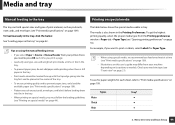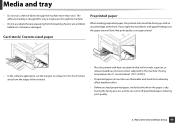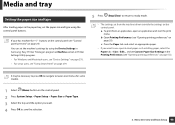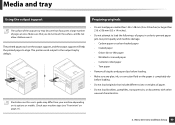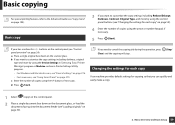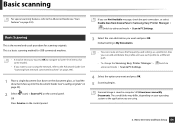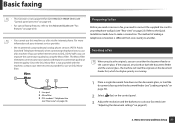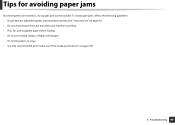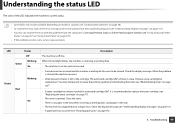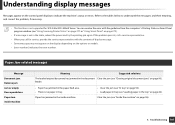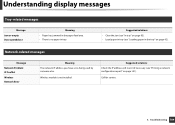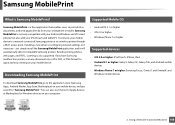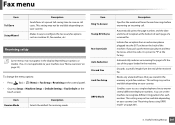Samsung SCX-3405FW Support Question
Find answers below for this question about Samsung SCX-3405FW.Need a Samsung SCX-3405FW manual? We have 5 online manuals for this item!
Question posted by Antotelos on May 28th, 2014
Samsung Laser Scx-3405fw How To Load Paper. Not Loading
The person who posted this question about this Samsung product did not include a detailed explanation. Please use the "Request More Information" button to the right if more details would help you to answer this question.
Current Answers
Related Samsung SCX-3405FW Manual Pages
Samsung Knowledge Base Results
We have determined that the information below may contain an answer to this question. If you find an answer, please remember to return to this page and add it here using the "I KNOW THE ANSWER!" button above. It's that easy to earn points!-
General Support
... using the same cables as described above as a TV by attaching an external tuner or set top box or tuner. When the page loads please select Integrated HDTV Tuners under the additional Features selection. To use any of the monitors above . Can My Monitor Be Used As ...with Red & You can use your monitor to select the video source to view HDTV programs. A diagram of each device. -
How to Remove fuser unit CLP-510-510N SAMSUNG
How to Remove fuser unit CLP-510-510N Open left cover and press down firmly until the toner cartridges are ejected. 274. How to Load Paper SCX-4725FN 273. Open the left cover Product : Printers & Multifunction > How to replace Fuser Unit CLP-600N/650N CLP-510N 553. Color Laser Printers > -
How to Clear Jam in MP Tray for CLP-510/510N SAMSUNG
...this content? Color Laser Printers > How to Clear Jam in MP Tray CLP-600N/650N 607. CLP-510N 608. How to Clear Jam in Multipurpose Tray SCX-6345N/XAA Content ... the paper is improperly loaded. If no paper or the paper is not feeding properly, pull the paper out of questions ok To resume printing, open and close the right cover. 609. Product : Printers & Multifunction >...
Similar Questions
Samsung Scx-3405fw
How do you clear a paper jamb where the paper is torn and jambed behind the metal horizontal bar bel...
How do you clear a paper jamb where the paper is torn and jambed behind the metal horizontal bar bel...
(Posted by john65733 9 years ago)
Samsung Printer Scx-3405fw Why Is Not Faxing Although It Looks Like It Dials The
The printer works in scanning, wi-fi printing, printing, etc. but it is not faxing. It looks like it...
The printer works in scanning, wi-fi printing, printing, etc. but it is not faxing. It looks like it...
(Posted by ellenfung 10 years ago)
Samsung Laser Scx-4826fn Double Sided Printing How To?
(Posted by poppomilane 10 years ago)
How Do I Fix A Error #u1-2320 Error Message For My Scx-3405fw Printer
I need to fix this error message and see if it can be fixed.
I need to fix this error message and see if it can be fixed.
(Posted by jenny76053 10 years ago)