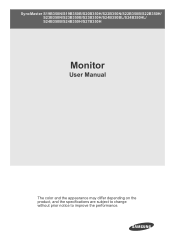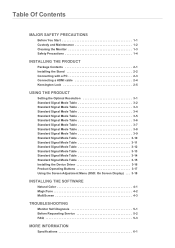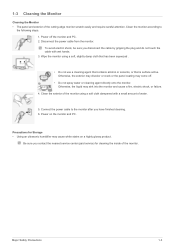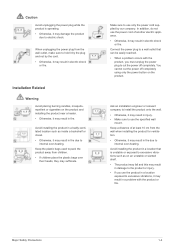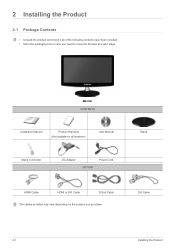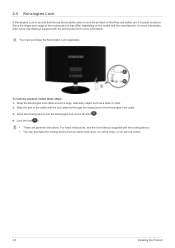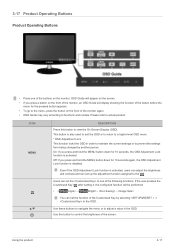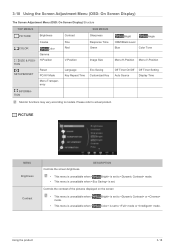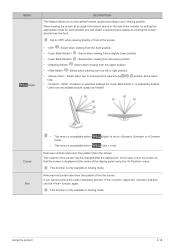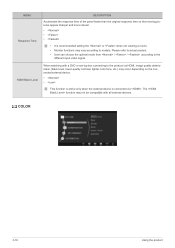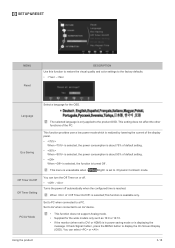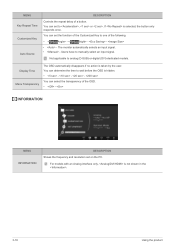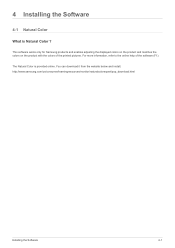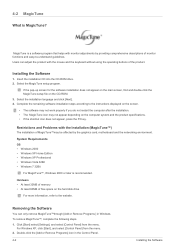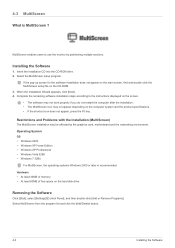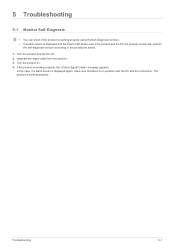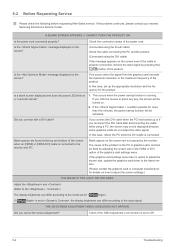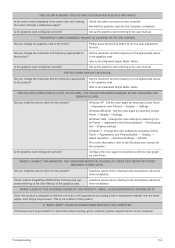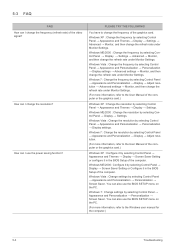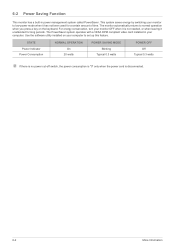Samsung S22B350H Support Question
Find answers below for this question about Samsung S22B350H.Need a Samsung S22B350H manual? We have 2 online manuals for this item!
Question posted by harrykimnz on July 27th, 2022
Can This Monitor Be Mounted On A Wall?
Current Answers
Answer #1: Posted by SonuKumar on July 27th, 2022 10:11 PM
If your Samsung monitor is VESA compatible (which most of them are), it will come with pre-drilled holes that can be used for mounting. However, the majority of models do not come with a wall mount kit, and you will need to buy one separately.
https://www.manualslib.com/manual/863006/Samsung-S22a350h.html
Please respond to my effort to provide you with the best possible solution by using the "Acceptable Solution" and/or the "Helpful" buttons when the answer has proven to be helpful.
Regards,
Sonu
Your search handyman for all e-support needs!!
Related Samsung S22B350H Manual Pages
Samsung Knowledge Base Results
We have determined that the information below may contain an answer to this question. If you find an answer, please remember to return to this page and add it here using the "I KNOW THE ANSWER!" button above. It's that easy to earn points!-
General Support
... Are Not VESA Compatible following table lists current Samsung monitors that are not VESA compatible. What Are The Vesa Mount Dimensions For My LCD Monitor? For a list of your monitor. Notes: Please check the owner's manual of several companies that sell/manufacture VESA wall mounts, VESA Mount Size 75x75 (in millimeters) 740BX 906BW 906CW 920BM 920WM... -
General Support
... we make 10,000:1 dynamic contrast?Monitor adjust its brightness and gamma of each frame and makes optimised contrast between framesBright image: higher backlight with gamma control Dark image: lower backlight with DNIe Pro New Technology of anti-burn protection. VESA Wall Mount Standard VESA Flat Display Mounting Interface Standard Support - Support All Video... -
How to Attach the Monitor Stand of your TOC (Touch of Color) Monitor SAMSUNG
... the T240, T260, T240HD and the T260HD and are looking for a wall mount please go to Attach the Monitor Stand of your TOC (Touch of questions ok Remember the monitor stand comes in two (2) parts and is NOT a VESA monitor so it cannot be wall mounted. Were you satisfied with this time are the T220 and T220HD...
Similar Questions
I want to mount this monitor in the wall. But at the back of the monitor there are 4 whole for screw...