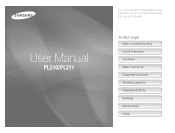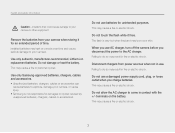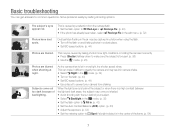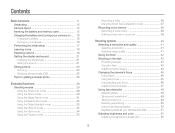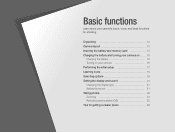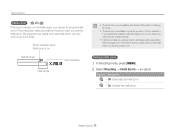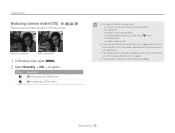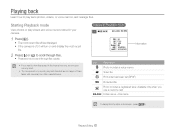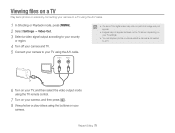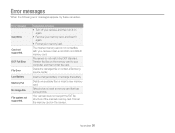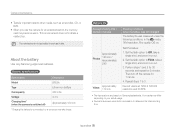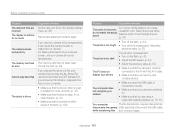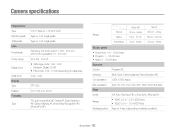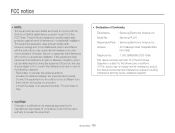Samsung PL210 Support Question
Find answers below for this question about Samsung PL210.Need a Samsung PL210 manual? We have 3 online manuals for this item!
Question posted by warezfmo on August 8th, 2014
Samsung Pl210 The Camera's Lcd Screen Does Not Turn On
The person who posted this question about this Samsung product did not include a detailed explanation. Please use the "Request More Information" button to the right if more details would help you to answer this question.
Current Answers
Related Samsung PL210 Manual Pages
Samsung Knowledge Base Results
We have determined that the information below may contain an answer to this question. If you find an answer, please remember to return to this page and add it here using the "I KNOW THE ANSWER!" button above. It's that easy to earn points!-
How To Turn On Your Camera's Front Screen LCD SAMSUNG
... cameras come equipped with a 1.5" front LCD screen, perfect for getting out from behind the camera and get in the picture, quick and easy. Turn on . Product : Digital Cameras > How To Turn On Your Camera's Front Screen LCD STEP 1. You can make. To turn on your cameras Front LCD screen follow the steps below: Press the display icon located on the bottom left of your cameras LCD screen... -
How To Protect A Specific Picture On Your S630/730 SAMSUNG
... i Series Camera 33628. The camera displays your images on . How to Connect A High Definition Cable/ Satellite Box You can, however, protect pictures and prevent them from your camera, you have deleted a picture from being deleted, follow these steps: Turn your camera. Press the Playback button on the back of your camera on the LCD screen. 378. Product : Digital Cameras > -
How to Download and Update Animations for Child Mode SAMSUNG
View The Animation on Your Camera To view your new animation on the child mode follow the steps below: Power on your camera's LCD screen. Press the shooting icon located at the top right corner of your camera. Select the Scene mode. child mode, the animation will begin playing. STEP 4.
Similar Questions
How So Install A Sdhc Card Into A Samsung Pl210 Camera
(Posted by derk0migerv 10 years ago)
Camera Will Not Turn On. Battery Shows Charged. Orange Light Comes And Stays On.
(Posted by wpfelty 10 years ago)
Lcd Screen
The LCD-Screen shows a yellow, vertical line in the left third of the display
The LCD-Screen shows a yellow, vertical line in the left third of the display
(Posted by gerdoberman 11 years ago)
White Vertical Line In Lcd
Screen
how to remove white vertical line in lcd screen.every time i take pictures in the dark places the ou...
how to remove white vertical line in lcd screen.every time i take pictures in the dark places the ou...
(Posted by lilibethatayde 12 years ago)