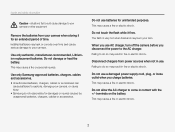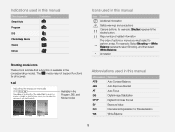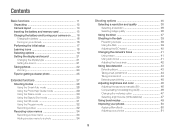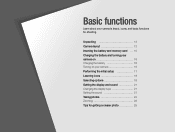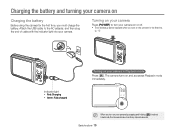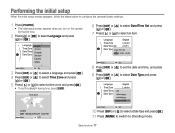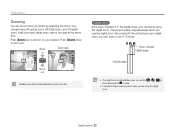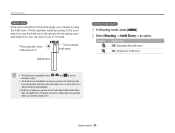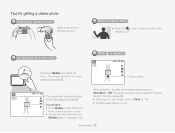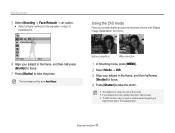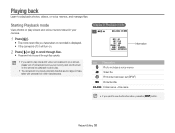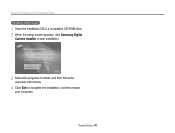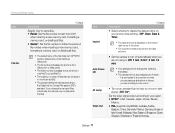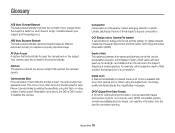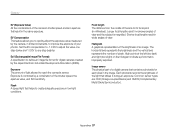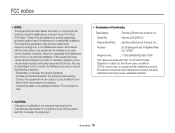Samsung PL20 Support Question
Find answers below for this question about Samsung PL20.Need a Samsung PL20 manual? We have 3 online manuals for this item!
Question posted by Anonymous-78778 on October 13th, 2012
Will Not Turn Off
The person who posted this question about this Samsung product did not include a detailed explanation. Please use the "Request More Information" button to the right if more details would help you to answer this question.
Current Answers
Related Samsung PL20 Manual Pages
Samsung Knowledge Base Results
We have determined that the information below may contain an answer to this question. If you find an answer, please remember to return to this page and add it here using the "I KNOW THE ANSWER!" button above. It's that easy to earn points!-
How To Install Intelli Studio On Your PC SAMSUNG
... Your PC Connect And Power On Your Camera Intelli Studio is pre loaded software on your camera, to install the software on , your camera will connect instantly to your PC. 18370. How To Transfer Your Camera Pictures To Your PC With Intelli Studio Compact 18160. Product : Digital Cameras > Turn your camera on your PC follow the steps... -
How To Protect A Specific Picture On Your S630/730 SAMSUNG
... have deleted a picture from being deleted, follow these steps: Turn your camera, you can , however, protect pictures and prevent them from your camera on the LCD screen. 378. s series > Press the Playback button on the back of your images on . SAMSUNG S730 1841. Product : Digital Cameras > Protecting a Specific Picture To protect a specific picture... -
How To Keep The Intelli Studio Software From Installing SAMSUNG
Compact > To turn off Intelli-Studio, follow the steps below: 1. Power on your PC. How To Change Your Camera's Flash Setting SAMSUNG CL65 18373. How To Keep The Intelli Studio Software From Installing STEP 2 STEP 3 Power On Your Camera Intelli Studio automatically pops up when you connect your camera to your Camera. 19138. Product : Digital Cameras >
Similar Questions
I Have A Samsung Pl20 That I Cant Turn On And The Lens Is Out And It Wont Turn
on to get the lens back in
on to get the lens back in
(Posted by ratKANSE 9 years ago)
I Am Unable To 'power On' My Samsung Pl 90 Digital Camera.
I am unable to 'power on my Samsung PL 90 digital camera. When i press the button for power on, it d...
I am unable to 'power on my Samsung PL 90 digital camera. When i press the button for power on, it d...
(Posted by kayessen 10 years ago)
Unable To Turn The Camera On.
Unable to turn the camera on. Green lite will light up after POWER button is pressed and goes off a...
Unable to turn the camera on. Green lite will light up after POWER button is pressed and goes off a...
(Posted by reza14 12 years ago)