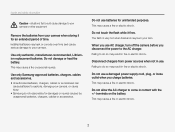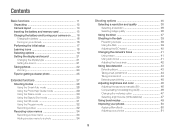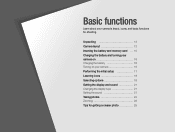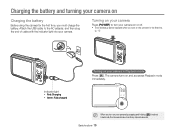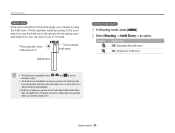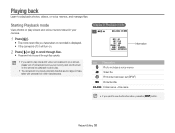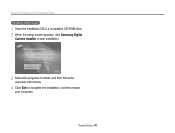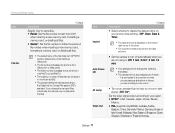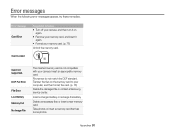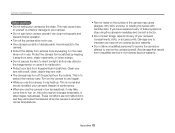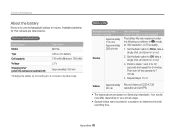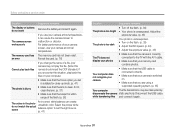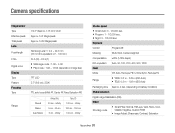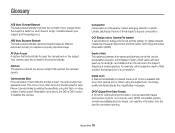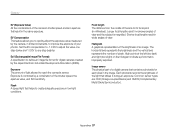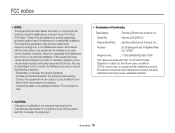Samsung PL20 Support Question
Find answers below for this question about Samsung PL20.Need a Samsung PL20 manual? We have 3 online manuals for this item!
Question posted by ratKANSE on July 22nd, 2014
I Have A Samsung Pl20 That I Cant Turn On And The Lens Is Out And It Wont Turn
on to get the lens back in
Current Answers
Related Samsung PL20 Manual Pages
Samsung Knowledge Base Results
We have determined that the information below may contain an answer to this question. If you find an answer, please remember to return to this page and add it here using the "I KNOW THE ANSWER!" button above. It's that easy to earn points!-
How To Turn On Your Camera's Front Screen LCD SAMSUNG
Note : This does not change the LCD display settings in your camera next to power on . front LCD screen is facing you. Turn the camera around so that the lens is now on your front LCD, follow the steps below. Tap the front of your camera. Turn On Your Front LCD Screen Easier and Faster For a quick and more convenient way to the camera lens. STEP 2. -
How To Protect A Specific Picture On Your S630/730 SAMSUNG
...: Turn your camera, you can , however, protect pictures and prevent them from your camera on. How to Connect A High Definition Cable/ Satellite Box Press the Playback button on the LCD screen. 378. How To Change The Picture Resolution On Your i Series Camera 33628. Protecting a Specific Picture To protect a specific picture and prevent it . Product : Digital Cameras... -
How To Keep The Intelli Studio Software From Installing SAMSUNG
To turn off Intelli-Studio, follow the steps below: 1. Power on your PC. How To Change Your Camera's Flash Setting How To Keep The Intelli Studio Software From Installing STEP 2 STEP 3 Power On Your Camera Intelli Studio automatically pops up when you connect your camera to your Camera. 19138. Compact > SAMSUNG CL65 18373. Product : Digital Cameras >
Similar Questions
I Am Unable To 'power On' My Samsung Pl 90 Digital Camera.
I am unable to 'power on my Samsung PL 90 digital camera. When i press the button for power on, it d...
I am unable to 'power on my Samsung PL 90 digital camera. When i press the button for power on, it d...
(Posted by kayessen 10 years ago)
Camera Won't Charge
why won't my pl20 samsung camera wont charge
why won't my pl20 samsung camera wont charge
(Posted by Anonymous-121405 10 years ago)
Unable To Turn The Camera On.
Unable to turn the camera on. Green lite will light up after POWER button is pressed and goes off a...
Unable to turn the camera on. Green lite will light up after POWER button is pressed and goes off a...
(Posted by reza14 12 years ago)