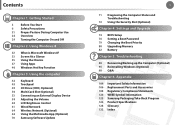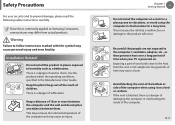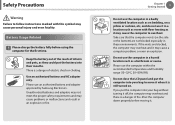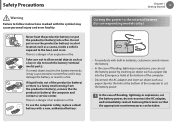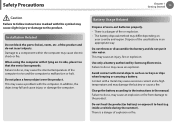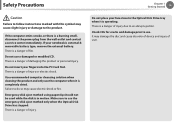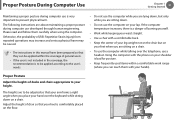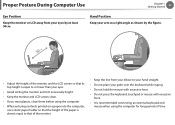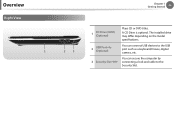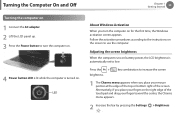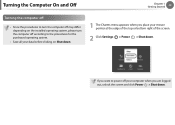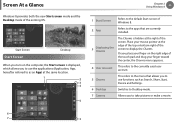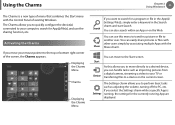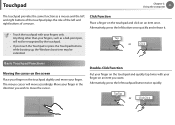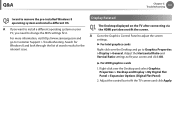Samsung NP300E5C Support Question
Find answers below for this question about Samsung NP300E5C.Need a Samsung NP300E5C manual? We have 3 online manuals for this item!
Question posted by Biancamendez21 on December 21st, 2012
I Can't Loggin Back Into My Pc I Putting In The Right Password But It Won't
The person who posted this question about this Samsung product did not include a detailed explanation. Please use the "Request More Information" button to the right if more details would help you to answer this question.
Current Answers
Related Samsung NP300E5C Manual Pages
Samsung Knowledge Base Results
We have determined that the information below may contain an answer to this question. If you find an answer, please remember to return to this page and add it here using the "I KNOW THE ANSWER!" button above. It's that easy to earn points!-
General Support
... may no longer be able to access it is physically possible to set up a different network connection on the device, you change your Vision password on the PCS Vision network cannot dial out through the network, so although it . Please Note: If you will not be able to the Internet is... -
General Support
... Follow the on-screen instructions to the microSD Open the Gently press in order for Digital Rights Management (DRM) which allows you will permanently erase all picture mail issues. &... to Select the Bluetooth device Select Yes (1) at the "Want to establish a Sprint PCS Picture Mail password. How Do I Transfer Pictures or Videos Between My SPH-M550 (Exclaim) Phone And My ... -
How To Use the Notebook's BIOS Setup Utility SAMSUNG
Use the down and put it back on the keyboard to start the laptop and access Windows, but not the BIOS. a User Password User password allows a user to highlight Set Supervisor Password The screen appears. Set User Password , and then press Set User Password screen appears. , re-enter the password to override the HDD password. Write your password. Write the...
Similar Questions
How To By-pass Bios Password Of An Np300e5e Laptop?
I put a password on the bios a while back and forgot it. I tried taking out the batery for the BIOS ...
I put a password on the bios a while back and forgot it. I tried taking out the batery for the BIOS ...
(Posted by haneefbashir 9 years ago)
I Forgot My Passwords To My Samsung Np300e5c Laptop And I Can Only Turn It On
(Posted by metalmaniac 10 years ago)
Password Not Recognised
This morning I have been unable to access my laptop as the front page is telling me my password is n...
This morning I have been unable to access my laptop as the front page is telling me my password is n...
(Posted by rosark51 10 years ago)
Where Can I Download My Webcam For My Pc Samsung Np300e5c.
(Posted by abbaoumarkanika 10 years ago)