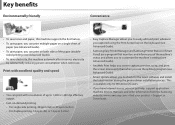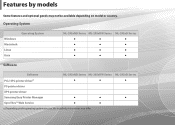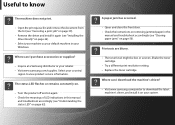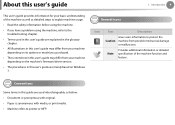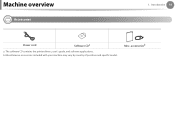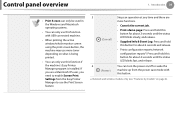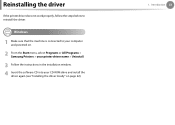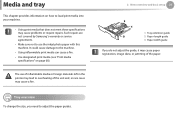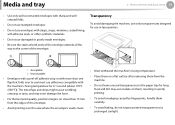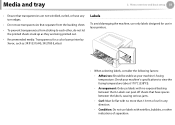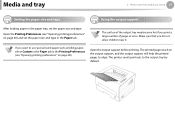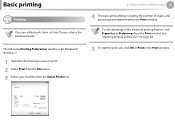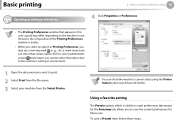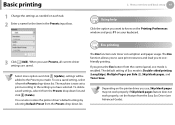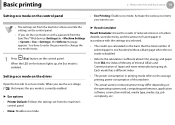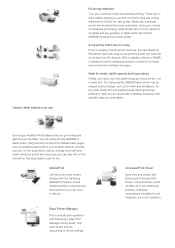Samsung ML-2955DW Support Question
Find answers below for this question about Samsung ML-2955DW.Need a Samsung ML-2955DW manual? We have 2 online manuals for this item!
Question posted by stephen77847 on February 1st, 2012
Frozen Printer
Printer won't respond to instructions from computer. The printer utility says it is off line. It won't turn off when I press the power button.
Current Answers
Related Samsung ML-2955DW Manual Pages
Samsung Knowledge Base Results
We have determined that the information below may contain an answer to this question. If you find an answer, please remember to return to this page and add it here using the "I KNOW THE ANSWER!" button above. It's that easy to earn points!-
General Support
... to a wireless Bluetooth-enabled car kit. You can increase or decrease the volume by pressing a button on the Bluetooth headset or device. The profile roles include the network access point, group...the user. Calls can be made available in GSM transceivers, to connect to a Bluetooth capable printer with Bluetooth, so the car phone itself doesn't require a separate SIM card. PAN ... -
General Support
...are always initiated by using the volume key on the side of this page to a printer from other items to a network through the handset. AVRCP Audio/Video Remote Control Profile ...be streamed from a media source to Bluetooth stereo headsets. Calls can be received by pressing a button on the Bluetooth headset. The profile defines the protocols, procedures and features to and from... -
General Support
... functions as a wireless data cable, connecting a PC or PDA to a network through the handset. DUN is a Bluetooth technology that functions as a connection to a printer from a media source to be received by pressing a button on the side of the phone. As for dialing, four functions are supported: recent call can be received by pushing...
Similar Questions
My On Button Is Red Not Green
When I swich my printer on, after it has warmed up the on button turns from green to red, then it do...
When I swich my printer on, after it has warmed up the on button turns from green to red, then it do...
(Posted by barleybarleycroft 8 years ago)
How Do I Find Printer Page Count For Ml2955dw?
How do I print a printer page count sheet for this machine?
How do I print a printer page count sheet for this machine?
(Posted by soohoogncbdm 8 years ago)
How To Get Samsung Printer Model:ml-2955w Hardware Lan Address?
I need to get SMSUNG printer model :ML-2955W hardware LAN address 12 digit.
I need to get SMSUNG printer model :ML-2955W hardware LAN address 12 digit.
(Posted by mahendran 8 years ago)
Samsung Ml-1640/xip Printer Power On But Power Light One Bilink And Off
Samsung ML-1640/XIP Printer Power on But power Light one bilink and off
Samsung ML-1640/XIP Printer Power on But power Light one bilink and off
(Posted by rasidrais7 11 years ago)