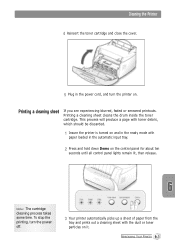Samsung ML-1210 Support Question
Find answers below for this question about Samsung ML-1210.Need a Samsung ML-1210 manual? We have 7 online manuals for this item!
Question posted by jacqueszen on October 28th, 2015
Output Darker On Edges
The printed outputs are always darker on the edges, it started a few months ago and it is getting worst everyday. Please see sample printout for details. Is the problem with the printer or cartridge?I cleaned the imaging cylinder on cartridge with alcohol but it doesn't help.Please help me with this problem. Thank you, Jacques
Supporting Image
You can click the image below to enlargeCurrent Answers
Related Samsung ML-1210 Manual Pages
Samsung Knowledge Base Results
We have determined that the information below may contain an answer to this question. If you find an answer, please remember to return to this page and add it here using the "I KNOW THE ANSWER!" button above. It's that easy to earn points!-
How To Perform A Wireless Printer Installation (Apple AirPort) SAMSUNG
Product : Printers & Multifunction > ML-2552W 21068. How To Perform A Wireless Printer Installation (Apple AirPort) Black and White Laser Printers > -
How To Perform A Wireless Printer Installation (Apple AirPort) SAMSUNG
ML-2552W 21068. How To Perform A Wireless Printer Installation (Apple AirPort) Product : Printers & Multifunction > Black and White Laser Printers > -
How To Perform A Wireless Printer Installation (Apple AirPort) SAMSUNG
Black and White Laser Printers > ML-2552W 21068. How To Perform A Wireless Printer Installation (Apple AirPort) Product : Printers & Multifunction >
Similar Questions
Samsung 325 Laser Printer Colour Problem
I have a Samsung CLP 325 laser printer. It prints in back very well indeed, but in colour, it repeat...
I have a Samsung CLP 325 laser printer. It prints in back very well indeed, but in colour, it repeat...
(Posted by sharp4091 1 year ago)
Laser Printer Ml1210, Red Light And Data Light Are On But Not Ready
(Posted by Rudiger 10 years ago)
Windows7 32bi Driver For B&w Laser Beam Printer ( Samsung Ml-1210/ml-1220m/ml-21
windows 7 32bit driver for b&w laser beam printer ( samsung ml-1210/ml-1220m/ml-21
windows 7 32bit driver for b&w laser beam printer ( samsung ml-1210/ml-1220m/ml-21
(Posted by proone2011 11 years ago)
Ml-1740 Laser Printer; Lines Print Across Page Width
I didn't use for a number of months. Assuming I just need to clean. I have wiped printer cartridge c...
I didn't use for a number of months. Assuming I just need to clean. I have wiped printer cartridge c...
(Posted by lorenzini 11 years ago)
I Need Help With My Printer Samsung Ml-2510 Mono Laser Printer. Red Light Stays
Mh samsung ml-2510 laser printer is not working. It's very new and red light stays on. Please help
Mh samsung ml-2510 laser printer is not working. It's very new and red light stays on. Please help
(Posted by vickyphillips3 13 years ago)