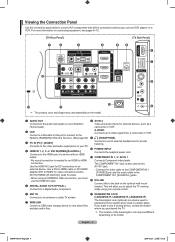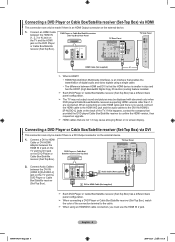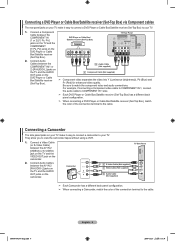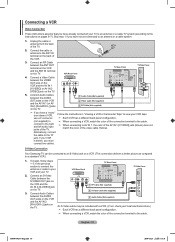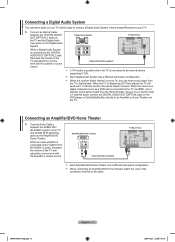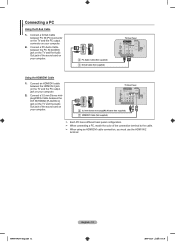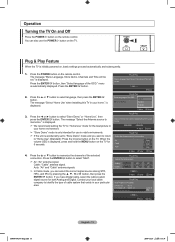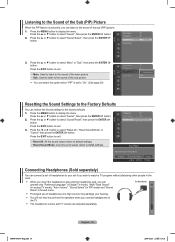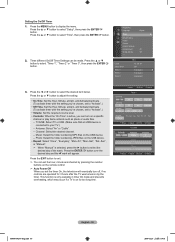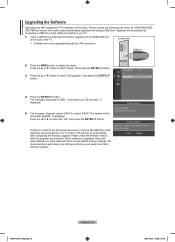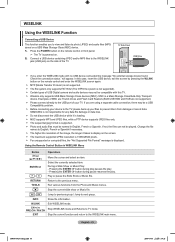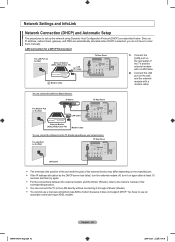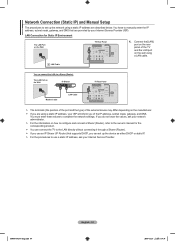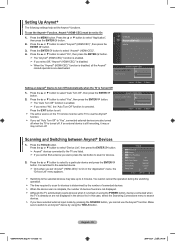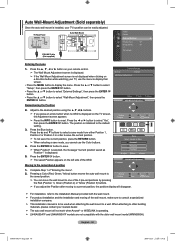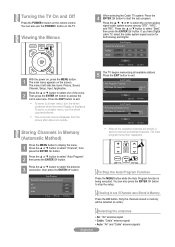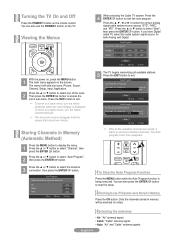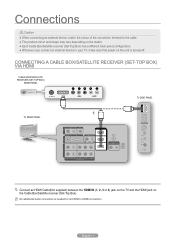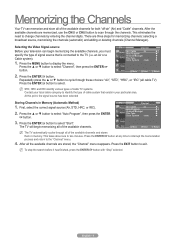Samsung LN52A650 Support Question
Find answers below for this question about Samsung LN52A650 - 52" LCD TV.Need a Samsung LN52A650 manual? We have 6 online manuals for this item!
Question posted by Anonymous-131494 on February 23rd, 2014
Where Is The Samsung 52' Ln52a650 Power Button On The Tv Itself, Not The Remote
The person who posted this question about this Samsung product did not include a detailed explanation. Please use the "Request More Information" button to the right if more details would help you to answer this question.
Current Answers
Related Samsung LN52A650 Manual Pages
Samsung Knowledge Base Results
We have determined that the information below may contain an answer to this question. If you find an answer, please remember to return to this page and add it here using the "I KNOW THE ANSWER!" button above. It's that easy to earn points!-
How To Program The DVD Player's Remote Control To Operate The TV SAMSUNG
.... If you don't have your owner's manual. If the TV turns off, the code worked correctly and your remote control is not compatible with a different code listed for your TV, follow these steps: Turn on the DVD player's remote control. While holding the [TV Power] button, use the number buttons on , repeat steps 1 through 3 with your brand of... -
Using Anynet+ With A Home Theater SAMSUNG
...this is accomplished by using HDMI pass through, and you are done, press the power button on the remote and all of this content? To operate the Blu-ray player, enter the ... very satisfied Q2. You do not need to use your TV's remote to the LN40A750 using the television's remote. Product : Televisions > LCD TV 2317. And when you select the Blu-ray player from the Device List. -
Using Anynet+ With A Home Theater SAMSUNG
...menu, the Anynet+ function will automatically change the TV to Your TV and Home Theater Using HDMI Pass Through. To use your TV's remote to use the remotes from the Device List. And when you have ... and home theater, and set the remote's audio control to the LN40A750 using the television's remote. If you are done, press the power button on the Blu-ray player and the Home theater...
Similar Questions
Nothing Happens When Power Button Pushed
when power button pushed it stays red but screen is black theres no sound, nothing. button stays red...
when power button pushed it stays red but screen is black theres no sound, nothing. button stays red...
(Posted by teresalog0628 1 year ago)
My Tv Doesn't Turn Of From Remote Or Power Button
my TV doesn't wanna turn on from the remote or power button?
my TV doesn't wanna turn on from the remote or power button?
(Posted by carlosrios124 8 years ago)
My Samsung 52 Lcd Tv Has Tripling Of The Picture And Ghosting On The Right Side
at the moment it is intermitt I have had the cable connections checked. It is only for a few minutes...
at the moment it is intermitt I have had the cable connections checked. It is only for a few minutes...
(Posted by lexalarm 13 years ago)
Ln52a650 Tv Mode - Flashing Gray Screen
Instead of hitting the power button on the remote, I accidently hit the "TV" button directly below. ...
Instead of hitting the power button on the remote, I accidently hit the "TV" button directly below. ...
(Posted by stephersmu 13 years ago)