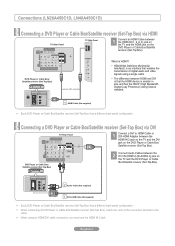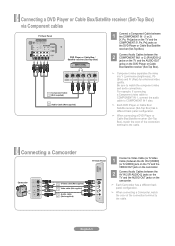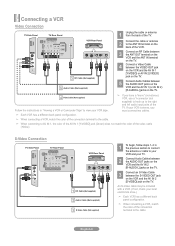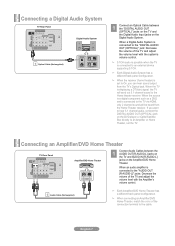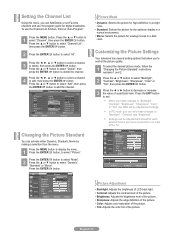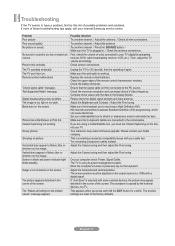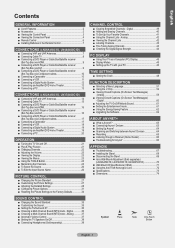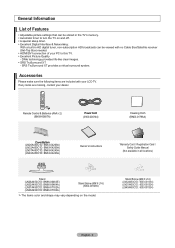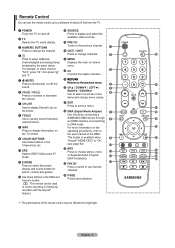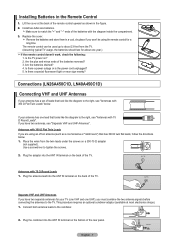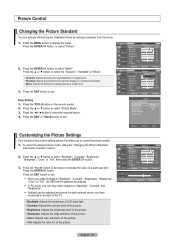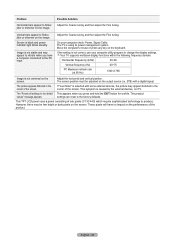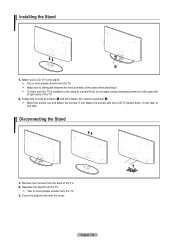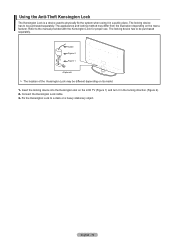Samsung LN40A450 Support Question
Find answers below for this question about Samsung LN40A450 - 40" LCD TV.Need a Samsung LN40A450 manual? We have 2 online manuals for this item!
Question posted by Aprilmcgough on December 28th, 2017
On/off
my tv won't turn back on but the red light blinks?....
Current Answers
Answer #1: Posted by Odin on December 28th, 2017 7:26 PM
Step 1
Cycle through the TV's video inputs to verify that your TV is set to the right one. For instance, if you are attempting to use a digital cable converter box that is plugged into the Video 1 input and the TV is set to a Video 2 input that has nothing plugged into it, the TV will not display any picture or sound and may even say "No signal" on the screen. To cycle through the inputs, use the input selection button, typically labeled "input," "source," "TV/video" or the like.
Step 2
Reseat the video and audio input connections to verify that a loose cable is not causing the TV's loss of signal. If you have a coaxial cable connected from your wall cable jack directly into the TV, it may have come loose thereby eliminating all picture and sound on the TV. Locate the connection cable or cables of whatever device you are attempting to watch and unplug them from where they plug into the TV.
Step 3
If the above does not solve, look in your manual for instructions for a hard reset.
* * * *
If the problem persists (or if you require further explanation), you'll have to obtain a walk-through from Samsung: use the contact information here--https://www.contacthelp.com/samsung/customer-service.
Cycle through the TV's video inputs to verify that your TV is set to the right one. For instance, if you are attempting to use a digital cable converter box that is plugged into the Video 1 input and the TV is set to a Video 2 input that has nothing plugged into it, the TV will not display any picture or sound and may even say "No signal" on the screen. To cycle through the inputs, use the input selection button, typically labeled "input," "source," "TV/video" or the like.
Step 2
Reseat the video and audio input connections to verify that a loose cable is not causing the TV's loss of signal. If you have a coaxial cable connected from your wall cable jack directly into the TV, it may have come loose thereby eliminating all picture and sound on the TV. Locate the connection cable or cables of whatever device you are attempting to watch and unplug them from where they plug into the TV.
Step 3
If the above does not solve, look in your manual for instructions for a hard reset.
* * * *
If the problem persists (or if you require further explanation), you'll have to obtain a walk-through from Samsung: use the contact information here--https://www.contacthelp.com/samsung/customer-service.
Hope this is useful. Please don't forget to click the Accept This Answer button if you do accept it. My aim is to provide reliable helpful answers, not just a lot of them. See https://www.helpowl.com/profile/Odin.
Related Samsung LN40A450 Manual Pages
Samsung Knowledge Base Results
We have determined that the information below may contain an answer to this question. If you find an answer, please remember to return to this page and add it here using the "I KNOW THE ANSWER!" button above. It's that easy to earn points!-
General Support
...Track Sound (MTS), allows you to the noises you watch on your 40" Please follow these instructions: Press the [MENU] button on ...programming you 've encountered. Series 6 LCD TV (LN40A650A1F) goes to Off Press the [EXIT] button on the menu. Press... then press the [ENTER] button on the TV's rear panel, then it could inadvertently lead to your TV. To disable this is enabled, it is ... -
Using The Ethernet Port On Your TV. SAMSUNG
Using The Ethernet Port On Your TV. 15098. How To Change The Aspect Ratio On Your TV 9875. Product : Televisions > LCD TV > LN46B750U1F 3383. How To Update Your Televisions Firmware (Software) Through The USB 2.0 Port -
How To Install Samsung's PC Share Manager SAMSUNG
LCD TV 348. How To Setup Pixel Shift 17469. How To Install Samsung's PC Share Manager 21044. How To Label Inputs Product : Televisions >
Similar Questions
Power Switch Problems
The lights come on when I press the power button on the TV or remote, but the TV won't turn on until...
The lights come on when I press the power button on the TV or remote, but the TV won't turn on until...
(Posted by jwbhd1 2 years ago)
What Is This Tv Worth In Good Used Condition? Samsung Ln40a330 - 40' Lcd Tv
What is this tv worth in good used condition? Samsung LN40A330 - 40" LCD TV
What is this tv worth in good used condition? Samsung LN40A330 - 40" LCD TV
(Posted by angelstrybos 3 years ago)
Ln40b500p3f Firmware?
looking for firmware update for my LN40B500P3F tv
looking for firmware update for my LN40B500P3F tv
(Posted by dpbabiuk 5 years ago)
I Have Samsung Ln40a530p1f 40' Lcd Tv. Last Week It Started Turning On And Off
I have Samsung LN40A530P1F 40 LCD TV. Last week it started turning on and off on its own. Tried unpl...
I have Samsung LN40A530P1F 40 LCD TV. Last week it started turning on and off on its own. Tried unpl...
(Posted by goodney 12 years ago)