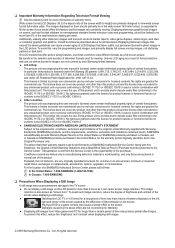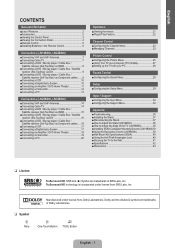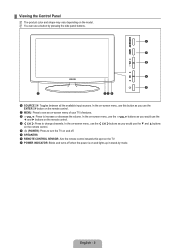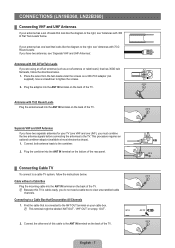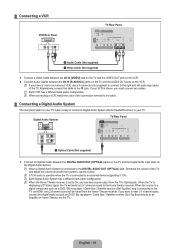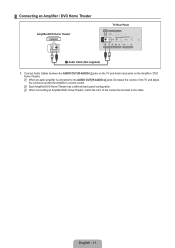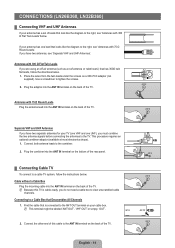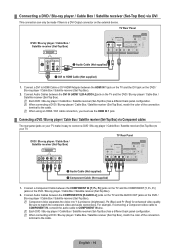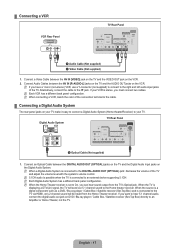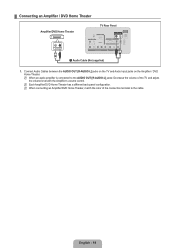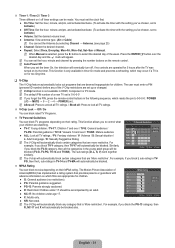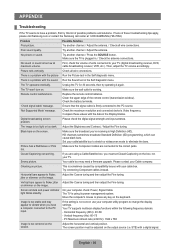Samsung LN32B360C5DXZA Support Question
Find answers below for this question about Samsung LN32B360C5DXZA.Need a Samsung LN32B360C5DXZA manual? We have 1 online manual for this item!
Question posted by adamscheil on March 14th, 2013
Bn59-00857a Troubleshooting
Only the power and volume buttons are working on this remote. Is there a reset process so the other buttons recognize the TV?
Current Answers
Related Samsung LN32B360C5DXZA Manual Pages
Samsung Knowledge Base Results
We have determined that the information below may contain an answer to this question. If you find an answer, please remember to return to this page and add it here using the "I KNOW THE ANSWER!" button above. It's that easy to earn points!-
How To Get Your TV Out Of Shop Mode SAMSUNG
... these steps: Turn your remote control. Press the Menu button on the screen, your TV for all of your TV has been removed from Shop...button on the side panel of settings appears. Content Feedback Q1. If no longer in shop mode. Turning Off Shop Mode To turn off Shop Mode, follow these steps: Press the Volume button on your TV. The Volume button is displayed on . The volume... -
How To Use Game Mode SAMSUNG
...Televisions > LCD TV 15170. How To Use Game Mode Using Game Mode Game Mode is a setting used to bypass different operations in the TV the incoming video is not being processed by the TV this allows for a faster video response time on the TV..., and then press Press the EXIT button to select the Setup Menu, and then press ENTER . With your TV powered on /off will help when using ... -
General Support
... the Volume button on the side panel of your remote again to certain default settings without the bother of manually resetting the TV. There are holding the Volume button, press the Menu button on the side panel of your TV from Shop Mode or Store Demo Mode. Press the Menu button on the side panel of settings appears. Method 2 Press the Volume button on your TV...
Similar Questions
How Can I Connect A Samsung Ln32b360c5dxza Tv To The Internet
(Posted by hectFishCr 10 years ago)
I Have A Samsung 32' Model Ln32b360c5dxza Television - Need Stand Base For It
(Posted by Anonymous-106303 11 years ago)
What Swingable Wall Mount Should I Use For A Samsung Model Ln32b360c5dxza?
(Posted by bobbien2001 11 years ago)
Samsung Flat Panel Turns Off And On Randomly
(Posted by woody7 11 years ago)
I Have The Samsung Ln32c540f2d Flat Screen Television. What Is The Vesa System
What is the vesa system that the Samsung LN32C540F2D uses? I want to buy a wall mount for it.
What is the vesa system that the Samsung LN32C540F2D uses? I want to buy a wall mount for it.
(Posted by sendme2cali 12 years ago)