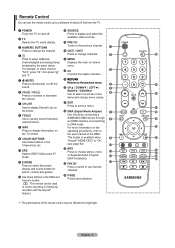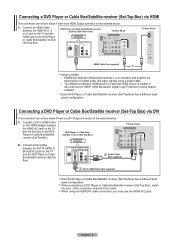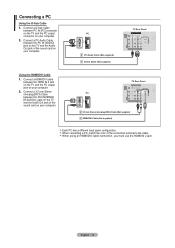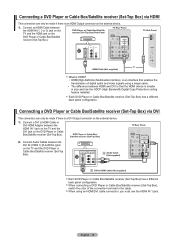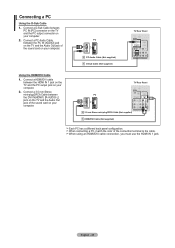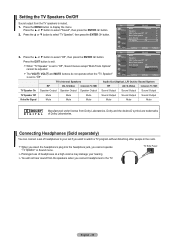Samsung LN32A450 Support Question
Find answers below for this question about Samsung LN32A450 - 32" LCD TV.Need a Samsung LN32A450 manual? We have 1 online manual for this item!
Question posted by GH0jrowbo on November 21st, 2013
Samsung Plasma Tv Wont Turn On Blinking Red Light
The person who posted this question about this Samsung product did not include a detailed explanation. Please use the "Request More Information" button to the right if more details would help you to answer this question.
Current Answers
Related Samsung LN32A450 Manual Pages
Samsung Knowledge Base Results
We have determined that the information below may contain an answer to this question. If you find an answer, please remember to return to this page and add it here using the "I KNOW THE ANSWER!" button above. It's that easy to earn points!-
General Support
...call Reject an incoming call Press and hold the Multifunctionbutton until both blue and red indicator lights flash. Operation is subject to the phone. The use of where and ... button until the blue indicator light remains lit after blinking. To turn the indicator light on /off or on the product or its working life. If the blue indicator light remains lit, retry pairing. ... -
General Support
...and hold the Multi-function button until both blue and red indicator lights flash. To turn the headset on . Turn off Understanding various modes Pairing with your headset while ...information Your headset overview Charging the headset Turning the headset on for disposal. Charge the headset until the blue indicator light remains lit after blinking. You can be mixed with any... -
General Support
...electronics equipment. Press twice to turn the microphone off the headset after blinking. When two calls from the power outlet and the headset when the indicator light changes to end a call . ... typical mobile phone. with whom you are on . and holding until both blue and red indicator lights flash. Muting the microphone Press and hold and answer a second call from the original...
Similar Questions
Samsung Lcd Tv Wont Turn On Red Light Flashes
(Posted by SmFlippi 10 years ago)
My Samsung Tv Wont Turn On Red Light Keeps Flashing On The Front
(Posted by dyerbloomd 10 years ago)
Samsung Tv Wont Turn On Red Light Flashes
(Posted by zrnrol 10 years ago)