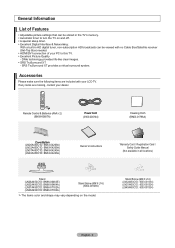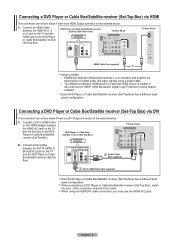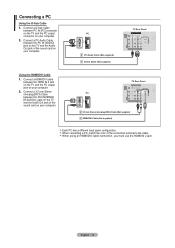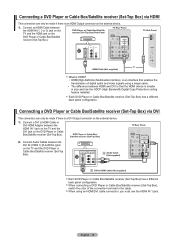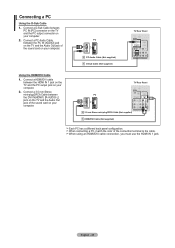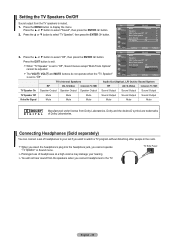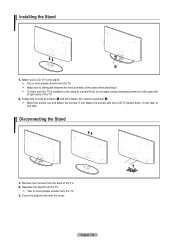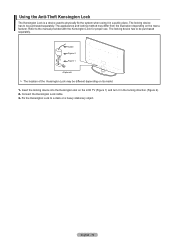Samsung LN32A450 Support Question
Find answers below for this question about Samsung LN32A450 - 32" LCD TV.Need a Samsung LN32A450 manual? We have 1 online manual for this item!
Question posted by herrytare on November 5th, 2013
Samsung Lcd Tv Wont Turn On Blinking Red Light
The person who posted this question about this Samsung product did not include a detailed explanation. Please use the "Request More Information" button to the right if more details would help you to answer this question.
Current Answers
Related Samsung LN32A450 Manual Pages
Samsung Knowledge Base Results
We have determined that the information below may contain an answer to this question. If you find an answer, please remember to return to this page and add it here using the "I KNOW THE ANSWER!" button above. It's that easy to earn points!-
General Support
...for a call Press and hold the Multi-function button until the blue indicator light remains lit after blinking. Avoid storage at the same time to the following two conditions: (1) This.... Pairing mode: The blue indicator light stays lit. In Active mode End a call Transfer a call on hold the Multi-function button until the red indicator light turns blue. UL certified travel adapter The... -
General Support
...on , press and hold the Multi-function button until the blue indicator light remains lit after blinking. This product should contact either the retailer where they can be mixed with.... Charge the headset until the blue indicator light flashes 4 times. Turn off , press and hold the Multi-function button until the red indicator light turns blue. When the headset and the phone ... -
General Support
...hear waiting tones. Press and hold Volume up or down button to turn the headset off, press and hold both blue and red indicator lights flash. Search for any of your phone. Answering a call functions ... not able to repair it was performed based on and stays lit after blinking. Doing this can use various functions. Bring the headset to an authorized service center to ...
Similar Questions
Samsung Lcd Tv Wont Turn On Red Light Flashes
(Posted by SmFlippi 10 years ago)
My Samsung Tv Wont Turn On Red Light Keeps Flashing On The Front
(Posted by dyerbloomd 10 years ago)
Samsung Tv Wont Turn On Red Light Flashes
(Posted by zrnrol 10 years ago)