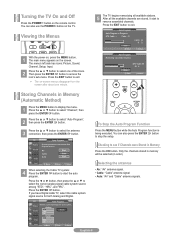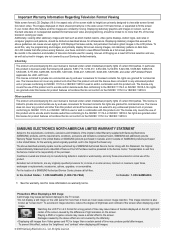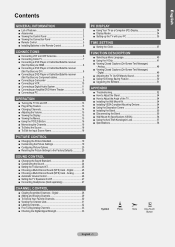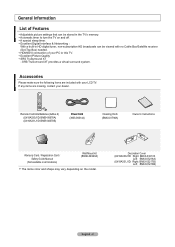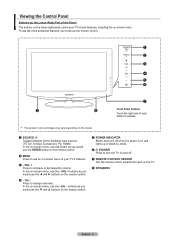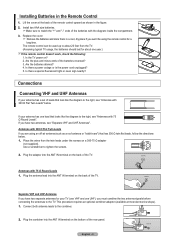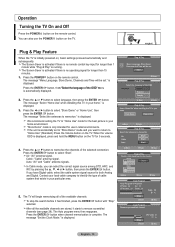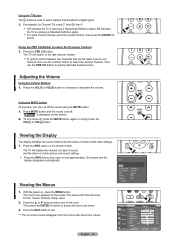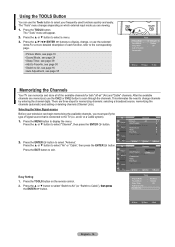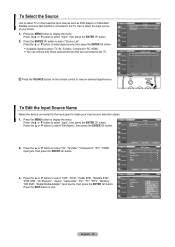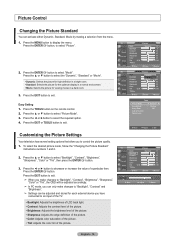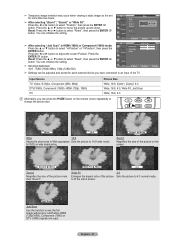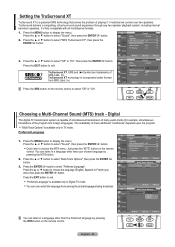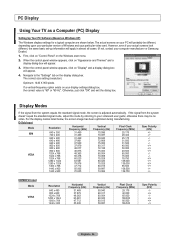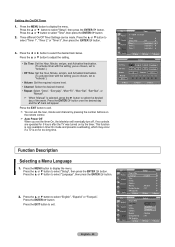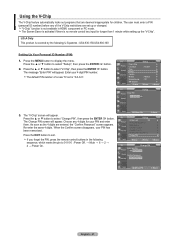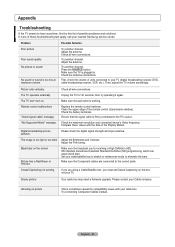Samsung LN19A330J1D Support Question
Find answers below for this question about Samsung LN19A330J1D.Need a Samsung LN19A330J1D manual? We have 3 online manuals for this item!
Question posted by aamartha on April 26th, 2014
My Remote Will No Longer Start My Tv.
I fixed the remote by removing the batteries and holding the power button, then replacing the batteries. It worked for a short while, but now that doesn't work either. The red start button on the TV will flash as if it's trying to connect, but nothing happens.
Current Answers
Answer #1: Posted by StLFanMan on April 29th, 2014 11:49 AM
Try replacing the batteries. If that doesn't work, then you'll have to purchase a replacement remote. You can do so here:
https://partstore.com/Model/Samsung/Samsung/LN19A330J1D.aspx
Part: BN59-00687A
Related Samsung LN19A330J1D Manual Pages
Samsung Knowledge Base Results
We have determined that the information below may contain an answer to this question. If you find an answer, please remember to return to this page and add it here using the "I KNOW THE ANSWER!" button above. It's that easy to earn points!-
General Support
.... Try connecting again after charging is shipped with each other types of the product at high temperature can use . Push the On/Off Button to the repair or replacement of wastes and recycle it to active mode when you receive an incoming call or when you can impair performance and reduce battery life. Select... -
General Support
... procedure may be programmed. If you don't have a remote for a TV, VCR, Set-Top-Box, Satellite Box, etc. You can purchase replacement Samsung remote controls at this procedure does not work , try all products for your remote, look in most manufacturers. Remotes From Other Manufacturers If you have : A Mode button, separate buttons labeled Cable, DVD, STB, and VCR instead of... -
How To Reset And Pair Your Remote SAMSUNG
...] button on your remote, and using the [Power] button on the TV, turn on your TV by touching the [Power] button on the bottom, middle bezel of the TV. If the remote beeps, pairing is now complete. does not beep, try the previous steps again. How To Calibrate Your Battery 19415. J International Samsung's Authorized Parts Distributor to visit J & How To Replace The...
Similar Questions
My Tv Doesn't Turn Of From Remote Or Power Button
my TV doesn't wanna turn on from the remote or power button?
my TV doesn't wanna turn on from the remote or power button?
(Posted by carlosrios124 8 years ago)
What Does It Mean When Flat Screen Wont Turn On And Power Button Keeps Flashing
on and off
on and off
(Posted by gvvCc 10 years ago)
Can The Tv Be Tilted Forwards Or Backwards At All
Need to know if the tv it self can be tilted my son cant lay in bed and see the screen very well
Need to know if the tv it self can be tilted my son cant lay in bed and see the screen very well
(Posted by crydawn517 10 years ago)
Busted Ic Or Modules Same Model Ln19a330j1d Lcd Tv How Much It Will Cost?
(Posted by danilozablan50 11 years ago)