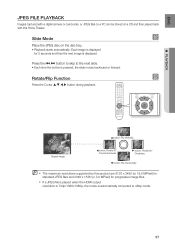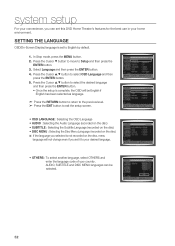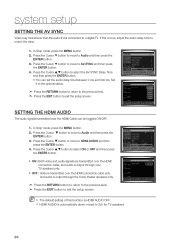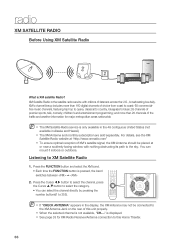Samsung HT-Z510 Support Question
Find answers below for this question about Samsung HT-Z510.Need a Samsung HT-Z510 manual? We have 2 online manuals for this item!
Question posted by annevanmuijen on February 10th, 2023
Rear Check
Current Answers
Answer #1: Posted by SonuKumar on February 10th, 2023 7:11 PM
Please respond to my effort to provide you with the best possible solution by using the "Acceptable Solution" and/or the "Helpful" buttons when the answer has proven to be helpful.
Regards,
Sonu
Your search handyman for all e-support needs!!
Answer #2: Posted by tanyaaa1212 on February 11th, 2023 7:04 AM
Here are some steps you can try to resolve the issue:
Check the connections: Make sure the rear speakers are properly connected to the system, including the wiring and plug-ins. Ensure that the connections are secure and tight.
Check the speaker setup: Make sure that the rear speaker settings are properly configured in the system's menu. Go to the audio settings and check if the rear speakers are set to "On."
Check the speaker placement: Make sure the rear speakers are not too far away from the system or that they are not placed too close to each other. Proper placement of the speakers is important for optimal sound quality.
Update the system software: Make sure that your Samsung HT-Z510 home theater system is running the latest software. You can check for software updates on the Samsung website.
If the problem persists after trying these steps, it is recommended to contact a Samsung support center for further assistance. They may be able to diagnose and fix the issue or advise you on further troubleshooting steps.
Please mark as helpful
Answer #3: Posted by Odin on February 10th, 2023 7:04 PM
Hope this is useful. Please don't forget to click the Accept This Answer button if you do accept it. My aim is to provide reliable helpful answers, not just a lot of them. See https://www.helpowl.com/profile/Odin.
Related Samsung HT-Z510 Manual Pages
Samsung Knowledge Base Results
We have determined that the information below may contain an answer to this question. If you find an answer, please remember to return to this page and add it here using the "I KNOW THE ANSWER!" button above. It's that easy to earn points!-
General Support
... the sound synch function, call to a Home Theater System (HTS) or, sometimes, a stereo system. In many setups, the television signal comes into your HTS or stereo user's manual to adjust the audio delay device so that the sound and picture Check your system between the set top box and the HTS or stereo. You should be able... -
How To Setup Your SWA-4000 With Your Samsung Home Theater System SAMSUNG
... Home Theater System, follow the steps below: Connect the front left . the home theater system off...home theater system. Home Theater Systems > Connect the rear left and the rear right speakers to the next step. Your home theater and the SWA-4000 module should connect. HT-BD3252 17265. How To Setup Your SWA-4000 With Your Samsung Home Theater System STEP 1. Product : Home Theater... -
Setting Up The SWA-3000 With Your Samsung Home Theater SAMSUNG
... To The HT-WX70 Important: Make sure to insert the TX card with the slanted portion of the card facing left and the rear right speakers to the back of the SWA-3000. Connecting the Speakers Connect the front left, front right, center, and subwoofer speakers to the back of the home theater system.
Similar Questions
Every time I use my TV remote to change channels it switches off my Samsung DVD Home Theater System ...
Is it possible to connect TV sound to play through this system?
I purchased movies that I can not watch now.. They say the region code is the problem.. How do I res...
About 2 minutes into a DVD with volume loud the disc stops player shutoff.
No details needed. I've been thru the entire manual for the DVD player and still can't figure out if...