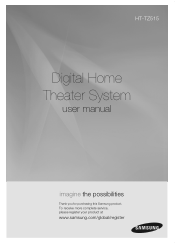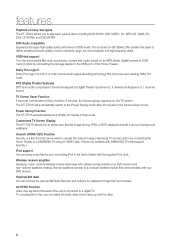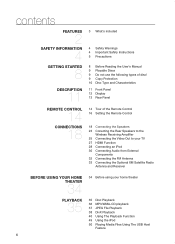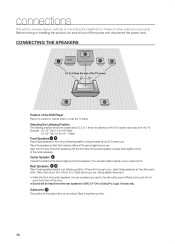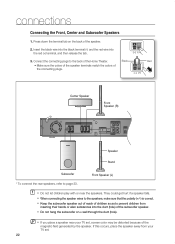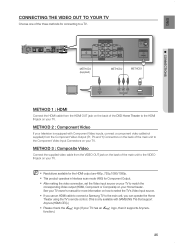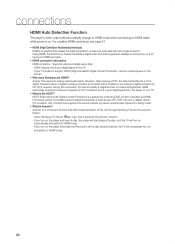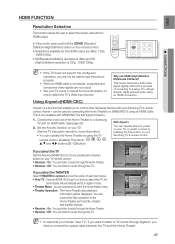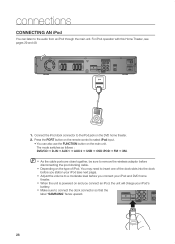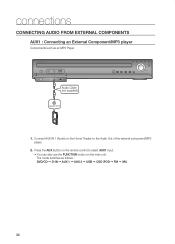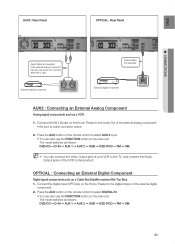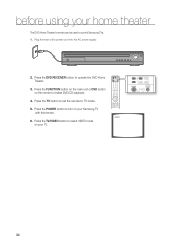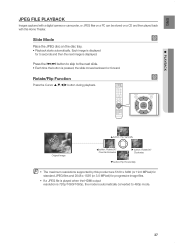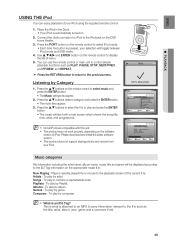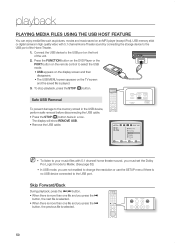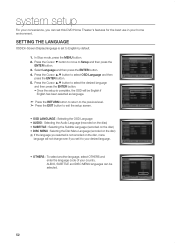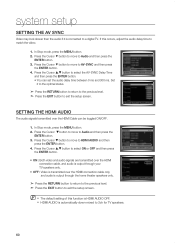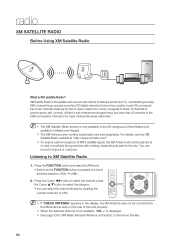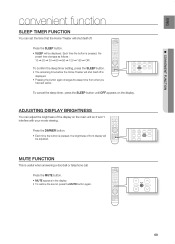Samsung HT-TZ515 Support Question
Find answers below for this question about Samsung HT-TZ515.Need a Samsung HT-TZ515 manual? We have 1 online manual for this item!
Question posted by k1ngrook94 on December 29th, 2018
Wiring Diagram.
Current Answers
Answer #1: Posted by hzplj9 on January 1st, 2019 2:06 PM
https://www.manualslib.com/download/146737/Samsung-Ht-Tz515.html
The HDMI is for playing the video output to the TV. In the guide there are instructions how to connect the speakers. You would need to have an alternative device to play TV sound through this if that is what you are referring to.
Hope that helps.
Related Samsung HT-TZ515 Manual Pages
Samsung Knowledge Base Results
We have determined that the information below may contain an answer to this question. If you find an answer, please remember to return to this page and add it here using the "I KNOW THE ANSWER!" button above. It's that easy to earn points!-
General Support
... signal is not connected to the HTS or stereo and the set top box video output is set top box. and this problem for assistance. The set top box audio output is connected directly to a home theater system or stereo, a Samsung technician can adjust the sound synch function on your DLP TV is out of synch with your... -
How To Connect Audio From Your TV To Your Samsung Home Theater SAMSUNG
... on the TV to connect your home theater and the TV. on your TV screen. Turn off your TV and the home theater. To connect the TV and home theater, follow these steps. Were you have chosen to the audio output on your home theater and the TV, and then wait for all of the TV. Make sure the audio cable matches the audio output jack you... -
How To Connect A Home Theater System (Analog) SAMSUNG
... Connect A Home Theater System (Analog) Analog Stereo Cable Important: Samsung strongly recommends setting the Internal Mute to eliminate echo. to "On" Turn on . 18983. You must turn this step. the [Down Arrow] to complete this feature on the settings in your speakers to the AUDIO IN on the TV remote. The sound is now...
Similar Questions
Every time I use my TV remote to change channels it switches off my Samsung DVD Home Theater System ...
Is it possible to connect TV sound to play through this system?
I purchased movies that I can not watch now.. They say the region code is the problem.. How do I res...
No details needed. I've been thru the entire manual for the DVD player and still can't figure out if...