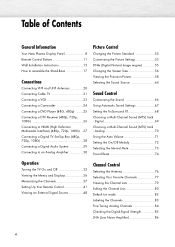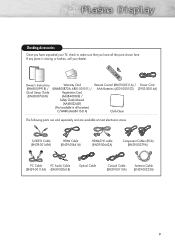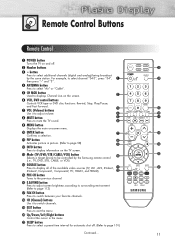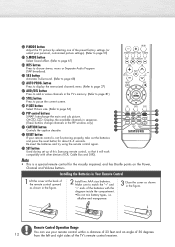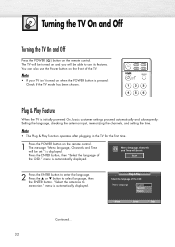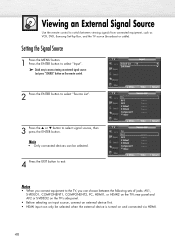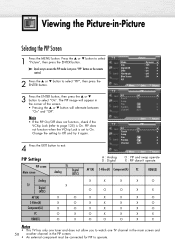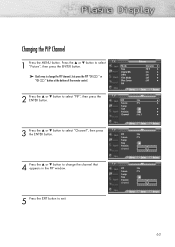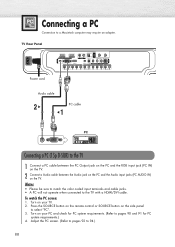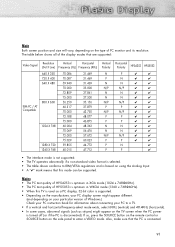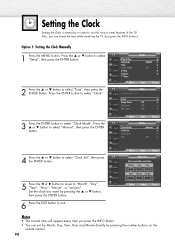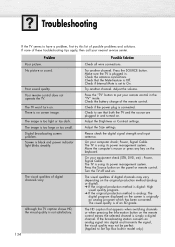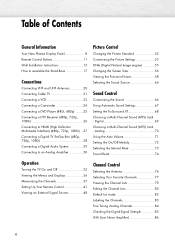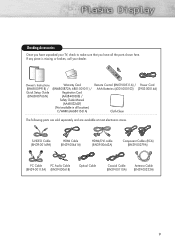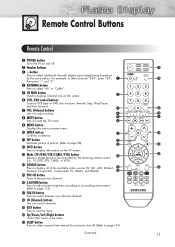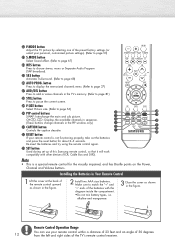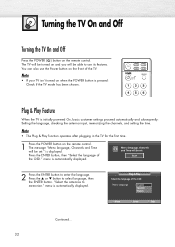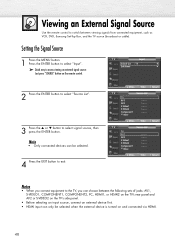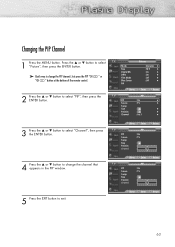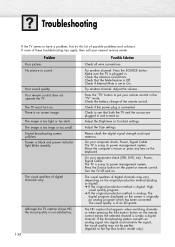Samsung HP-S4253 Support Question
Find answers below for this question about Samsung HP-S4253 - 42" Plasma TV.Need a Samsung HP-S4253 manual? We have 4 online manuals for this item!
Question posted by jkbuchner on July 7th, 2011
Samsung Plasma Tv Model Hps4253x/xaa Won't Turn On
I tried to turn on TV by using the power button below the screen. (Usually we turn on TV by remote control.) Blue light went off, but TV will not turn on. I've checked electrical outlet, etc.--everything else is working correctly. (DVD, cable box, etc.) Pressing MENU, suggested by Samsung online troubleshooting guide, didn't work.
d
Requests for more information
Request from muneca33 on December 11th, 2011 11:52 AM
Did you receive any resolution to this problem? I currently have the same issue and would appreciate any advice on what to do.
Did you receive any resolution to this problem? I currently have the same issue and would appreciate any advice on what to do.
Current Answers
Related Samsung HP-S4253 Manual Pages
Samsung Knowledge Base Results
We have determined that the information below may contain an answer to this question. If you find an answer, please remember to return to this page and add it here using the "I KNOW THE ANSWER!" button above. It's that easy to earn points!-
General Support
... press the ENTER button. Control Panel > System Preferences > Update Start. After a brief status check, the system locates the upgrade if one's available and a screen showing the current and new firmware versions appears. The update begins and a series of the firmware is not available. Turn the player back on the Apple Menu > MESSAGE "Ethernet cable is... -
General Support
... manufacturer of control codes in the attached files above, you must press the button for the manufacturers listed, especially older models. Samsung cannot provide the codes for other manufacturer's universal If a universal remote from another device, you cannot program your user's manual. The cable box, set -top-box, DVD, or VCR mode. Try the codes listed in the TV owner... -
General Support
To enable or disable the Call Connect Tone follow the steps below: Select Calls (5) Select General (1) Press Call Status Tones (3) Press the OK key to check or uncheck the Call Connect Tone box Press the left soft key to Save the Call Status Tones settings How Do I Turn Off Call Connect Tones On My SGH-A177 Phone?
Similar Questions
I Lost The Remote Control And I Can't Turn On The Tv
i lost the remote control and i can't turn on the tv
i lost the remote control and i can't turn on the tv
(Posted by Anonymous-171769 1 year ago)
Can We Mount Samsung Hps4253x/xaa To Tv Hutch
(Posted by arejuCV_U 10 years ago)
Samsung Plasma Tv Model Number Pn51d450a2dxza Will Not Turn On
(Posted by skirShan52 10 years ago)
How Do I Hang My Hps4253, Model Hps4253x/xaa, Type Cd42p7
(Posted by hshap208 12 years ago)