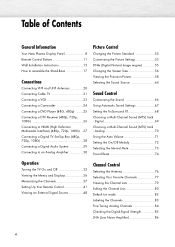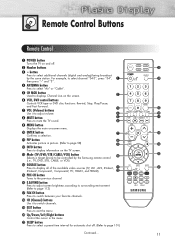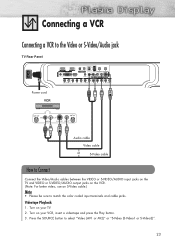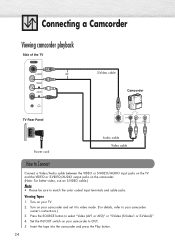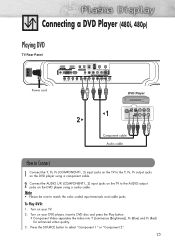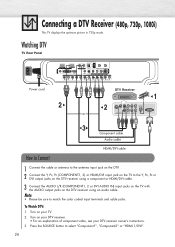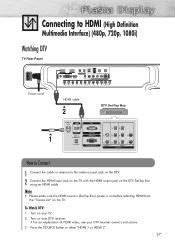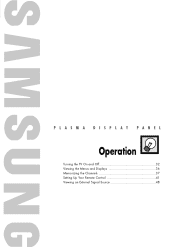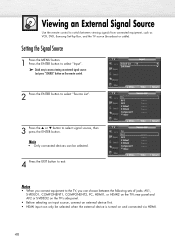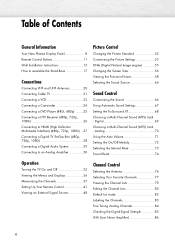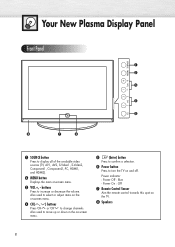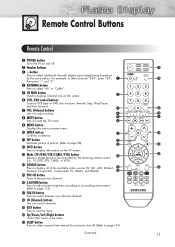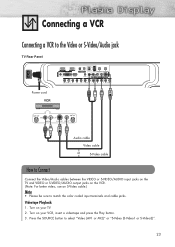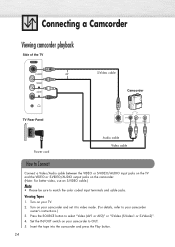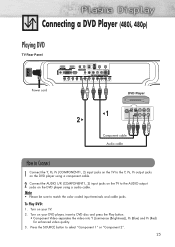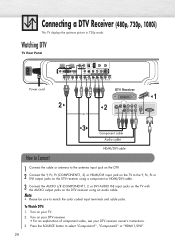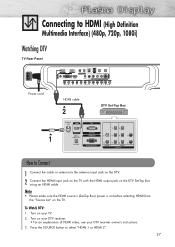Samsung HP-S4253 Support Question
Find answers below for this question about Samsung HP-S4253 - 42" Plasma TV.Need a Samsung HP-S4253 manual? We have 4 online manuals for this item!
Question posted by SCOtbm3 on August 22nd, 2013
Samsung Plasma Tv Wont Turn On
The person who posted this question about this Samsung product did not include a detailed explanation. Please use the "Request More Information" button to the right if more details would help you to answer this question.
Current Answers
Related Samsung HP-S4253 Manual Pages
Samsung Knowledge Base Results
We have determined that the information below may contain an answer to this question. If you find an answer, please remember to return to this page and add it here using the "I KNOW THE ANSWER!" button above. It's that easy to earn points!-
General Support
... 19" and 22" models of the 5 Series LCD TVs (LNxxA550, LNxxA540, LNxxA530) of the 4 Series LCD TVs (LNxxA450) excluding the 19", 22", and 26" models Plasma 7 Series Plasma TVs (PNxxA750, PNxxA760) 6 Series Plasma TVs (PNxxA650) 5 Series Plasma TVs (PNxxA550, PNxxA530) Half of Anynet, is not available on any 2007 Samsung TVs (HL-T, HP-T, FP-T, LN-T, or TX-T series). Anynet AVwas... -
General Support
With that said, what we do about a Plasma TV with defective pixels, gather the information listed above, and then click here to visit our... defective pixels depends on a typical Plasma television is not an option. Generally, then, if you have only a few defective pixels, service is normal. One or two defective pixels out of the TV screen If you Plasma TV, What Is Your Policy On Defective... -
General Support
...have your TV does not...accessed. PIP Screen \ Main Screen TV AV S-Video Component PC HDMI Analog... can watch an analog TV channel in ATSC/NTSC...TV set to an Analog channel, you can use PIP if the PIP source - See below : Analog TV...TVs to the AV, S-Video, or Component jacks. Why Can't I Get PIP To Work On My Plasma TV...particular Plasma TV. Look for many Samsung Plasma TVs have your TV ...
Similar Questions
Samsung Hp-s4253 42-inch Hd Plasma Tv Wont Turn On
(Posted by lzgwendl 9 years ago)
Samsung Plasma Hp-s4253 Wont Turn On
(Posted by KIFlhor 10 years ago)