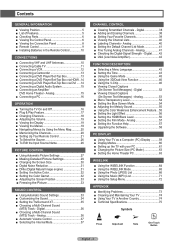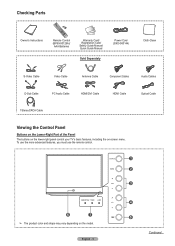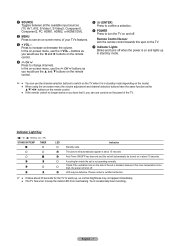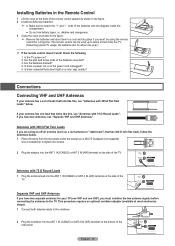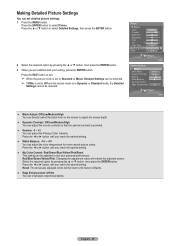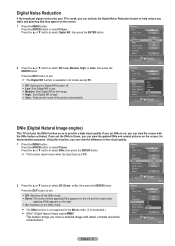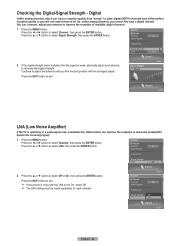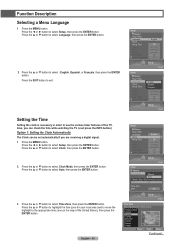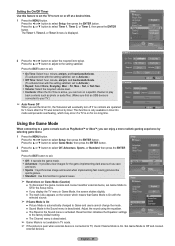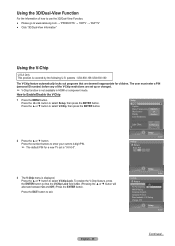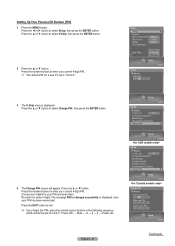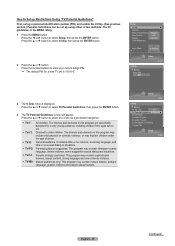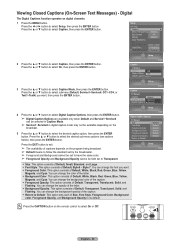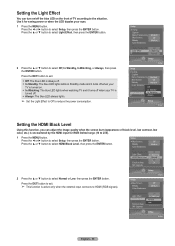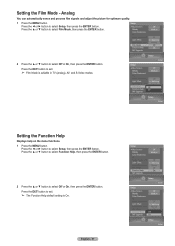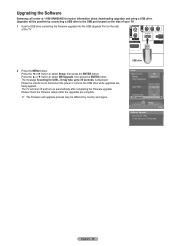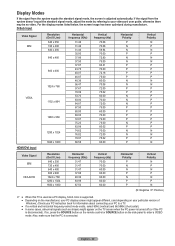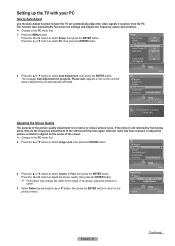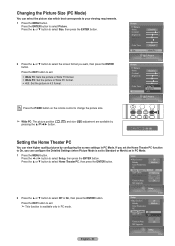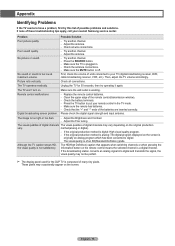Samsung HL-T5087S Support Question
Find answers below for this question about Samsung HL-T5087S - 50" Rear Projection TV.Need a Samsung HL-T5087S manual? We have 2 online manuals for this item!
Question posted by pachifogg66 on September 21st, 2012
Projector Has Black And White Spots And # 2 Fan Check
The person who posted this question about this Samsung product did not include a detailed explanation. Please use the "Request More Information" button to the right if more details would help you to answer this question.
Current Answers
Answer #1: Posted by TVDan on September 26th, 2012 12:22 AM
the problem is the DMD chip. Contact samsung and they may help in the repair, also tell them about the fan failure: http://support-us.samsung.com/cyber/popup/iframe/pop_troubleshooting_fr.jsp?idx=153012&modelname=HL-T5087S&modelcode=HLT5087SAX%2FXAA&session_id=QvpDpp1z88j2BGD5p1C5L1p4qdmsFwBDBMfgn9rzsqsW1WtzzLQK%21263542067%211666284713%211348643139692&from_osc=
TV Dan
Related Samsung HL-T5087S Manual Pages
Samsung Knowledge Base Results
We have determined that the information below may contain an answer to this question. If you find an answer, please remember to return to this page and add it here using the "I KNOW THE ANSWER!" button above. It's that easy to earn points!-
SCH-I920 - How To Set Camera Settings SAMSUNG
... Antique Watercolor Green ISO 50 100 200 400 800 Adjust Contrast Saturation Sharpness Timer Off 2 seconds 5 seconds 10 seconds Metering Center Spot Matrix Quality High Normal Low Video Quality (Camcorder Mode Only) Anti-Shake WDR (wide dynamic range) Normal camera settings White Balance Auto Daylight Cloudy Tungsten Fluorescent Effect None Black & STEP 6. -
General Support
...-A503)? Weight w/ Standard Battery: 3.35 oz Standard Internal Cell Type: Li-Ion (mAh) Milliamp Hours: 900 mAh Battery Voltage: 3.7 Volts Battery Housing/Cover Color: Black / White Talk Time CDMA Digital 1900 MHz: up to 3.0 hours Digital 800 MHz: up to 3.0 hours Standby Time Digital 1900 MHz: up to 190 hours Digital... -
General Support
...4: Sepia 5: Green 6: Aqua 4: Controls 1: Brightness 2: White Balance 1: Auto 2: Sunny 3: Cloudy 4: Tungsten 5: Fluorescent 6: Manual 3: Metering 1: Average 2: Spot 5: Settings 1: Resolution 1: 2M 2: 1M 3: 800 4:... to display the following: OPTION (RIGHT SOFTKEY) 1: Menu Style 1: Grid Black 2: Grid White 3: List Black WEB CALL HISTORY 1: Outgoing Calls 2: Incoming Calls 3: Missed Calls 4: Recent...
Similar Questions
How To Replace Fan #1 Of Samsung Hl-t5087s - 50' Rear Projection Tv
Displays check Fan #1 on the tv screen. Please illustrate location of fan # 1 and how to replace it ...
Displays check Fan #1 on the tv screen. Please illustrate location of fan # 1 and how to replace it ...
(Posted by keysgregory 11 years ago)
Need To Replace The No. 2 Fan
Where can I find a fan for my 50 inSamsung tv
Where can I find a fan for my 50 inSamsung tv
(Posted by Vonnie591 11 years ago)
Samsung Hls5065w - 50' Rear Proj Tv Powers Off
After replacing the bulb twice from samsung dealer and replacing color wheel due to loud grinding no...
After replacing the bulb twice from samsung dealer and replacing color wheel due to loud grinding no...
(Posted by taday1 12 years ago)
Re: Http://www.helpowl.com/p/samsung/hl-s5065w-50-rear-projection-tv/12570
I have had my 50 in tv for 7 years and it just started to click off while watching it, and the front...
I have had my 50 in tv for 7 years and it just started to click off while watching it, and the front...
(Posted by imtaradactyl 12 years ago)