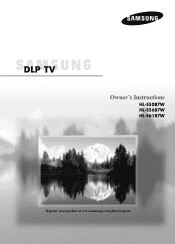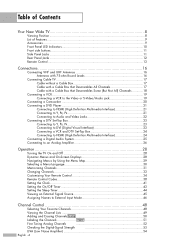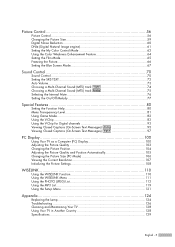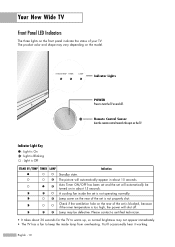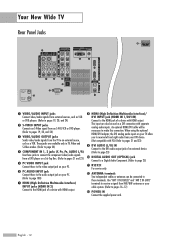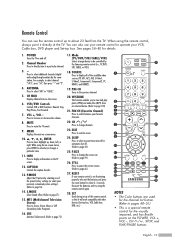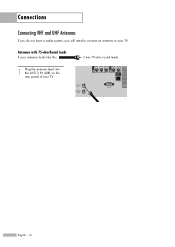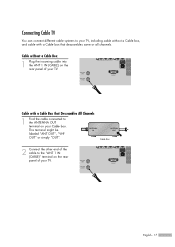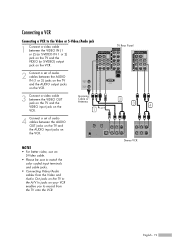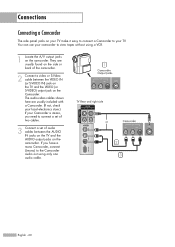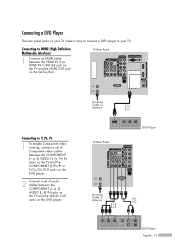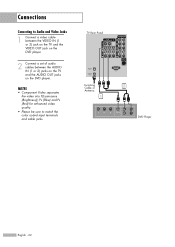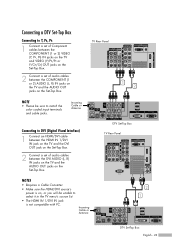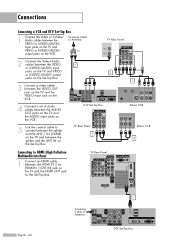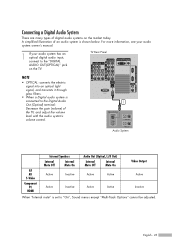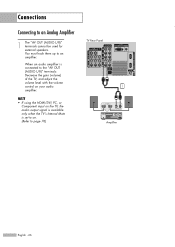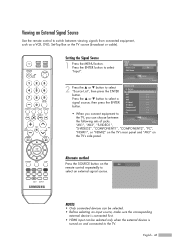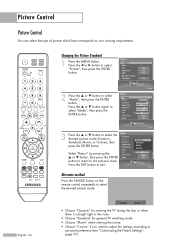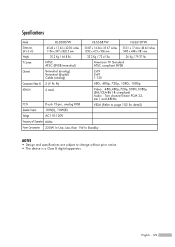Samsung HLS5687W Support Question
Find answers below for this question about Samsung HLS5687W - 56" Rear Projection TV.Need a Samsung HLS5687W manual? We have 2 online manuals for this item!
Question posted by manny311 on July 10th, 2015
Firmware Update For Hl-s5687w
Current Answers
Answer #1: Posted by TrustedReviews on July 10th, 2015 9:38 PM
To update your Samsung device, follow these easy steps:
1. Turn on your Samsung Smart TV - making sure that it is connected to the internet. In some cases it is recommended that you leave the device turned on for at least 5 minutes.
2. Using your remote control, go to the TV's options menu by clicking the "MENU" button on your remote control. Use the down arrow on the remote to go to the "Support" tab (appears next to the question mark symbol "?"), and select the "Software Update" option.
3. Select the "Online" option.
As long as your Samsung device is connected to the internet, it will connect to the Samsung servers to look for an update. If there is an update available it will begin installing automatically.
I followed these steps but my Samsung SmartTV didn't update!
If this is the case, it is probably because there was no update available. However, in some cases we have found that some Samsung devices are not capable of automatic updates, so it may not have detected a new firmware version to install.
Also, if it is useful, you can contact Samsung directly by clicking the following link:
Related Samsung HLS5687W Manual Pages
Samsung Knowledge Base Results
We have determined that the information below may contain an answer to this question. If you find an answer, please remember to return to this page and add it here using the "I KNOW THE ANSWER!" button above. It's that easy to earn points!-
General Support
...rear of certain items will not be possible. System Upgrade > Update Start. Turn the player back on the Apple Menu > There is not successful you don't want to finish. Remove any discs from the player. If the firmware update...the corresponding resolution. Network. Make sure there's no need to set up your TV needs to be set to OFF and MANUAL respectively or set-up of your ... -
General Support
.... Before you want to your television. update Firmware using a USB flash drive, follow these steps: Connect the USB Flash drive to your desktop. [Right the ZIP file and [Extract] .RUF file. Important: If the file you've extracted is an .iso file, you are prompted to the clipboard. Firmware Update Instructions USB Flash Drive Method... -
Using Anynet+ With A Home Theater SAMSUNG
... connecting the device to HDMI 1 on the rear of the Anynet+ Television (LN40A750) HDMI When you need an HDMI cable and a Digital Optical cable. Optical out on the rear of our home theaters and TVs with the Anynet+ logo.) LED TV 2318. connect an Anynet+ TV to an Anynet+ Home Theater, follow...
Similar Questions
Where do you find the fan #2 in the tv
I turn the tv on and sound is there picture is white and when I change source there are black pencil...
Problem with the Samsung HLP6163W 61 in. Rear Projection TVPicture went black but the sound was stil...
I have had my 50 in tv for 7 years and it just started to click off while watching it, and the front...