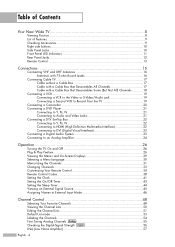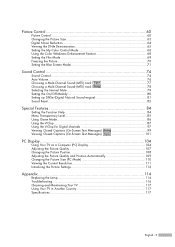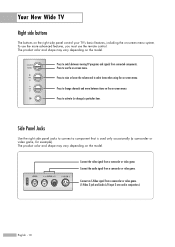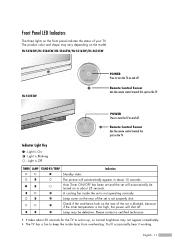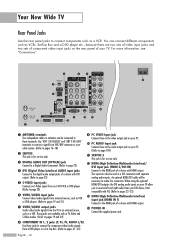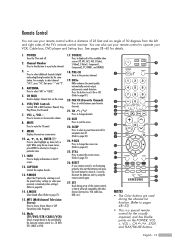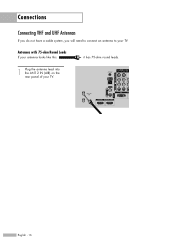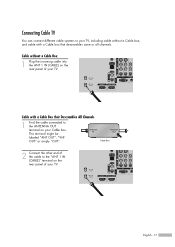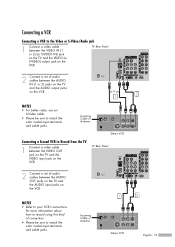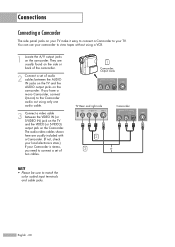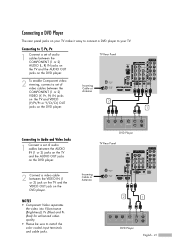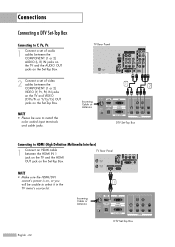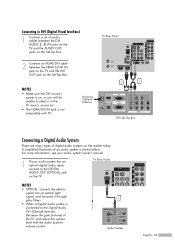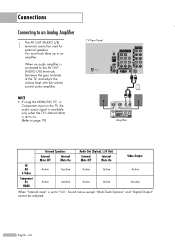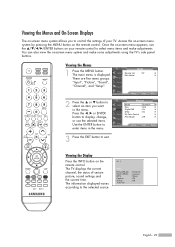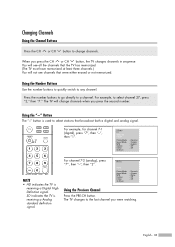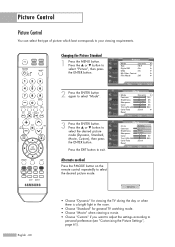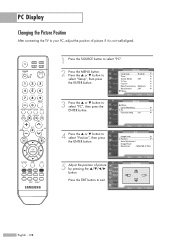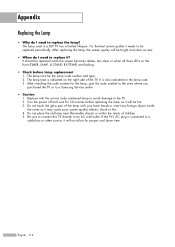Samsung HL-S5065w Support Question
Find answers below for this question about Samsung HL-S5065w - 50" Rear Projection TV.Need a Samsung HL-S5065w manual? We have 1 online manual for this item!
Question posted by kittywaterfalls212 on March 19th, 2013
Why Would You Have To Change The Lamp Light So Frequently?
The person who posted this question about this Samsung product did not include a detailed explanation. Please use the "Request More Information" button to the right if more details would help you to answer this question.
Current Answers
Related Samsung HL-S5065w Manual Pages
Samsung Knowledge Base Results
We have determined that the information below may contain an answer to this question. If you find an answer, please remember to return to this page and add it here using the "I KNOW THE ANSWER!" button above. It's that easy to earn points!-
General Support
... a signal from an outside source such as DVD players and set . Your Plasma TV has a native resolution which can not changed or re-set -top-boxes, let you change the output resolution, change the resolution of their output . Notes: Some devices, such as cable or a DVD player, and the resolution of the signal does... -
General Support
... Contacts And Calender Events From My SGH-X426? Do I Use Key Guard Or Key Lock On My SGH-X426? Do I Change The Ringtones On My SGH-X426? What Is The Flashing Light On My SGH-X426 And How Do I Reset My SGH-X426? On The SGH-X426 Model Phone? Is There A Way... -
General Support
... procedures. If your in warranty lamp replacement. Related Articles: Can I Replace The Lamp On My DLP TV And How Much Will It Cost? If your lamp was purchased separately, please contact the place of your TV and your lamp has burned out, call . The DLP lamp that came with your DLP TV is still under the standard one...
Similar Questions
Where Is The Light In A Rear Projection Tv Model Hlt5676sx/xaa
(Posted by soAlex 9 years ago)
No Picture Fans Turn On Fans Turn Off Quickly Lamp Light Blinks
(Posted by mikecazares42 10 years ago)
How To Replace Fan #1 Of Samsung Hl-t5087s - 50' Rear Projection Tv
Displays check Fan #1 on the tv screen. Please illustrate location of fan # 1 and how to replace it ...
Displays check Fan #1 on the tv screen. Please illustrate location of fan # 1 and how to replace it ...
(Posted by keysgregory 11 years ago)
Samsung Hls5065w - 50' Rear Proj Tv Powers Off
After replacing the bulb twice from samsung dealer and replacing color wheel due to loud grinding no...
After replacing the bulb twice from samsung dealer and replacing color wheel due to loud grinding no...
(Posted by taday1 12 years ago)
Re: Http://www.helpowl.com/p/samsung/hl-s5065w-50-rear-projection-tv/12570
I have had my 50 in tv for 7 years and it just started to click off while watching it, and the front...
I have had my 50 in tv for 7 years and it just started to click off while watching it, and the front...
(Posted by imtaradactyl 12 years ago)