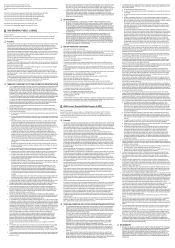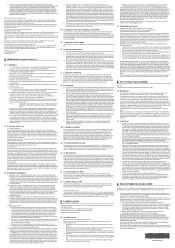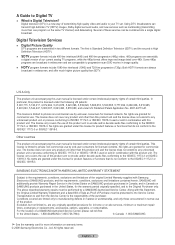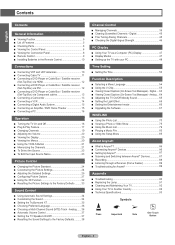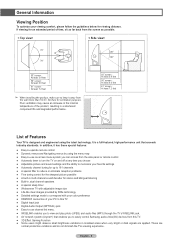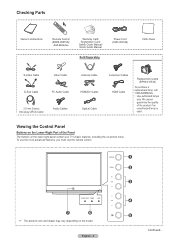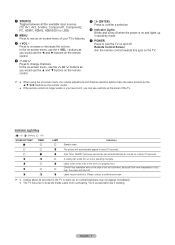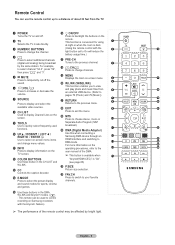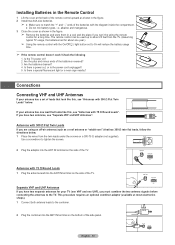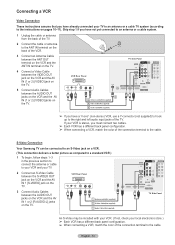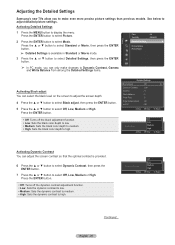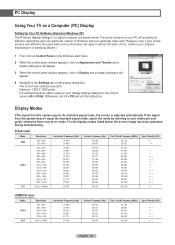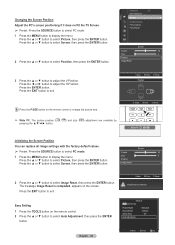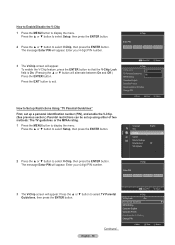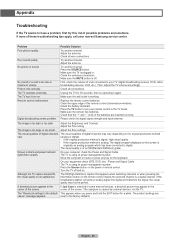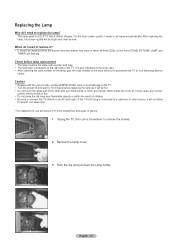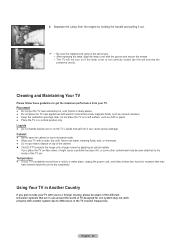Samsung HL56A650 Support Question
Find answers below for this question about Samsung HL56A650 - 56" Rear Projection TV.Need a Samsung HL56A650 manual? We have 2 online manuals for this item!
Question posted by glenburnie on September 20th, 2011
What Is The Replacement Part# For The Screen & Idea How Much To Have Installed
The person who posted this question about this Samsung product did not include a detailed explanation. Please use the "Request More Information" button to the right if more details would help you to answer this question.
Current Answers
Answer #1: Posted by TVDan on September 20th, 2011 10:06 AM
there are two parts that make up the display front. the lenticular screen BP67-00358A lists for $185, and the fresnel lens BP67-00359A is also $185. both are in stock here: http://www.andrewselectronics.com/welcome.aspx. The shipping costs are high due to the size. The labor should be $150-$200
TV Dan
Related Samsung HL56A650 Manual Pages
Samsung Knowledge Base Results
We have determined that the information below may contain an answer to this question. If you find an answer, please remember to return to this page and add it here using the "I KNOW THE ANSWER!" button above. It's that easy to earn points!-
General Support
...;connect to resolve the problem. The Display Settings window appears. To make or supply installable drivers for a DVI out to your TV. Samsung does make the connection, 2005 and 2006 Models Many of the Screen in Digital and Analog Mode in Windows Display Settings window, click Advanced Settings. In... -
General Support
... window to the USB port your PC may not see the display screen during USB driver installation, your computer. USB cable to complete the installation. Manual Installation Of USB Driver How to check if USB driver is searching for a new device. Automatic Installation Of USB Driver (After Connecting To Your PC) Connecting The YH-820... -
How To Replace the Imaging Unit In Your CLX-2160 and CLX-3160 Printer SAMSUNG
... aside from the defective imaging unit into your replacement imaging unit. STEP 3. the replacement imaging unit into your printer's front cover. Remove each cap from the wall outlet, and then open your printer, and then close the printer's front cover. Installing the Replacement Imaging Unit To install the replacement imaging unit, follow these steps: Unplug your...
Similar Questions
I Am In Need Of A Replacement Screen For My Samsung Hl-r5087w Tv
(Posted by Shawnbles49 3 years ago)
Will Sound Go Out If Lamp Is Bad On Samsung Rear Projection
(Posted by drmwjbal 9 years ago)
How Much To Buy And Install A Color Wheel My Samsung Dlp Hl56a650
(Posted by tribesamea 10 years ago)
Samsung Hls5687wx- 56' Rear Projection Tv
Where do you find the fan #2 in the tv
Where do you find the fan #2 in the tv
(Posted by sturmpaula 11 years ago)
Picture Bounces Up And Down After Replacing Lamp?
I just replaced the lamp in my samsung dlp tv and the picture bounces up and down. What is causing t...
I just replaced the lamp in my samsung dlp tv and the picture bounces up and down. What is causing t...
(Posted by seanrash88 12 years ago)