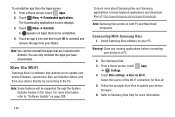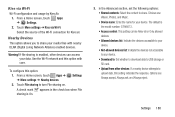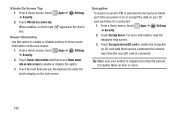Samsung GT-N8013 Support Question
Find answers below for this question about Samsung GT-N8013.Need a Samsung GT-N8013 manual? We have 1 online manual for this item!
Question posted by tclcjl on March 31st, 2014
Took A Viedo How Do I Get It To A Cd We Also Bought A Micro Sd For It
The person who posted this question about this Samsung product did not include a detailed explanation. Please use the "Request More Information" button to the right if more details would help you to answer this question.
Current Answers
Related Samsung GT-N8013 Manual Pages
Samsung Knowledge Base Results
We have determined that the information below may contain an answer to this question. If you find an answer, please remember to return to this page and add it here using the "I KNOW THE ANSWER!" button above. It's that easy to earn points!-
How To Use Touch Or Stylus Pen Flicks Instead Of A Mouse (Windows Vista) SAMSUNG
...A full article about Touch or Stylus Pen Flicks can improve the content. To open Touch or Pen Flicks Training click Start > submit Please select answers for an example of a gesture from the Microsoft website. There are gestures you can make with this... a browser window, all of questions ok Were you satisfied with your finger or Stylus Pen. All Programs > Tablet PC > -
How To Calibrate The Battery On Your Q1 Ultra Mobile PC SAMSUNG
How To Calibrate The Battery On Your Q1 Ultra Mobile PC STEP 4. in the "Battery Calibration Confirmation" The Battery Calibration function is...us why so we can improve the content. submit Please select answers for all of questions ok Product : Mobile Computing > NP-Q1UP 19581. Note: To stop the operation press the Once the battery has been discharged ... -
General Support
...the bottom of Windows XP Professioal does not support or have touch screen operation and other tablet PC functions. The standard version of that one of this task the only help we can offer... are confident that page. Notes: markets several versions of the Q1 Ultra Mobile PC that use either Windows XP Tablet Edition, Vista Home Premium, or Vista Business (See table below): We...
Similar Questions
Samsung Gt-p3113-ts8a Galaxy Tab 2 7.0 How To Transfer Data From Micro Sd Card
(Posted by margdavi 9 years ago)
Can I Use My Note 2 Phone To Control My Gt-n8013 Tablet?
(Posted by derTsu 9 years ago)
I Have A Samsung Galaxy Tablet 32gb Gtn8013eavxar Want Saver Keyboard Dock That
(Posted by castillo23111 11 years ago)