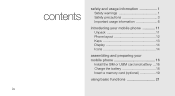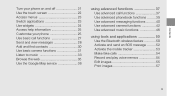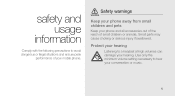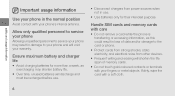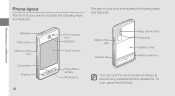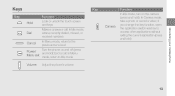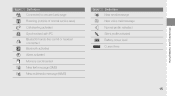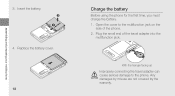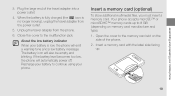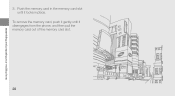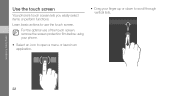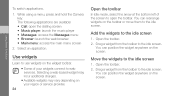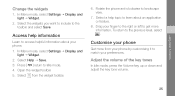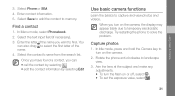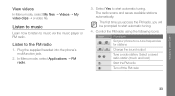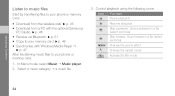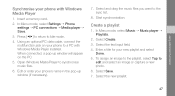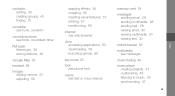Samsung F480 Support Question
Find answers below for this question about Samsung F480 - SGH Cell Phone 223 MB.Need a Samsung F480 manual? We have 1 online manual for this item!
Question posted by Pjw66 on May 28th, 2012
I Have A Galaxy Prevail And The Music App Wont Open. It Says 'not Enough Memory'
The person who posted this question about this Samsung product did not include a detailed explanation. Please use the "Request More Information" button to the right if more details would help you to answer this question.
Current Answers
Related Samsung F480 Manual Pages
Samsung Knowledge Base Results
We have determined that the information below may contain an answer to this question. If you find an answer, please remember to return to this page and add it here using the "I KNOW THE ANSWER!" button above. It's that easy to earn points!-
General Support
... How Do I Reset My Alltel SCH-R200? FAQ Listing By Category Using The Phone Contacts Display Sounds Images MP3s Speakerphone General Miscellaneous Internet & Configurations Speed Dial Calendar...A Speakerphone? Alarms Voice Dial, Notes Or Commands Specifications Advanced Features Apps / PIM Batteries Media Memory Messaging Network Phone Book SAR Values Wallpaper How Do I Use It On My Alltel... -
General Support
... Do I Create Or Delete Speed Dial Entries On My Open/Generic GSM SGH-A436? Alarms Voice Dial, Notes Or Commands Advanced Features Apps / PIM Batteries / Camcorder File Formats Internet Messaging Memory Network/SAR Values Phone Book Wallpaper How Do I Use Call Waiting On My Open/Generic GSM SGH-A436? How Do I Make A 3-Way Call, Or Conference Call... -
General Support
...; Alarms Voice Dial, Notes Or Commands Specifications Advanced Features Apps / PIM Batteries File Formats Internet Messaging Memory (Messaging) Memory (System / User) Network Phone Book SAR Values Wallpaper How Do I Create or Delete A Voice Note On My SGH-X426M? How Do I Change The Ringtones On My SGH-X426M? Configurations Speed Dial Time & How Do I Change The...
Similar Questions
Looking For Good Places To Find Cases For The Samsung Galaxy Prevail 2.
(Posted by RzSumisu 9 years ago)
My Straight Talk Samsung Galaxy Proclaim Wont Read My Memory Card
(Posted by tlidsk 10 years ago)
Where To Download Free Apps On My Samsung Sch-t528g Cell Phone
(Posted by epchmelan 10 years ago)
How Do I Download Adobe Flash Player To My Samsung Galaxy Prevail
(Posted by landrethj72 11 years ago)