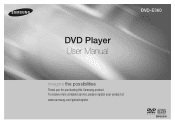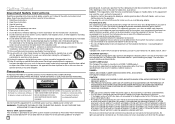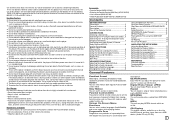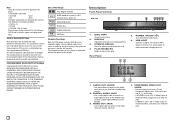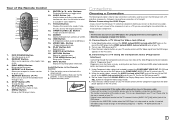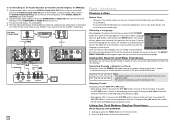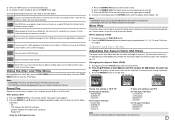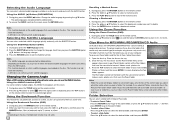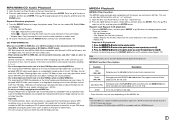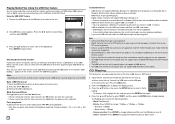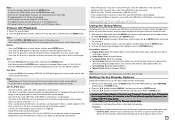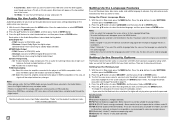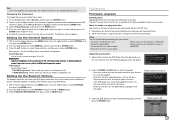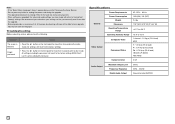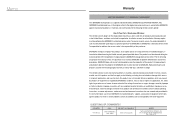Samsung DVD-E360 Support Question
Find answers below for this question about Samsung DVD-E360.Need a Samsung DVD-E360 manual? We have 1 online manual for this item!
Question posted by sylmusic on April 8th, 2014
Mx-c630d
can`t select Tape function , it does not appear on screen even using remote control , can`t play cassette nor recording tape to usb
Current Answers
Answer #1: Posted by stephanie0001 on April 8th, 2014 12:42 AM
Here is the user manual, on page 27, it will tell you how to play a cassette tape and how to record using one.
- Depending on your computer/browser, you might need a program to view the pdf user manual, like adobe reader, easily found using google.com
http://downloadcenter.samsung.com/content/UM/201008/20100831160305687/AH68-02252K-C630D-C730D-XFA-ENG-CMS.pdf
- Troubleshooting
The tape does not start playing
• The TAPE function has not been selected.
• The cassette has not been inserted correctly.
• The cassette player has not been closed.
• The tape is either slack or broken.
-The product is not working normally.
• Using the RESET function will erase all stored settings.
Do not use this unless necessary.
• While “NO DISC” message appears on the display of the product, press and hold the main unit's STOP button for longer than 5 seconds. “INITIAL” appears on the display and all settings will return to the default values. And then press the POWER button. Using the RESET function will erase all stored settings.
Do not use this unless necessary.
If my answer has helped you, you can help me a lot by selecting the "Acceptable Solution" button.
- Depending on your computer/browser, you might need a program to view the pdf user manual, like adobe reader, easily found using google.com
http://downloadcenter.samsung.com/content/UM/201008/20100831160305687/AH68-02252K-C630D-C730D-XFA-ENG-CMS.pdf
- Troubleshooting
The tape does not start playing
• The TAPE function has not been selected.
• The cassette has not been inserted correctly.
• The cassette player has not been closed.
• The tape is either slack or broken.
-The product is not working normally.
• Using the RESET function will erase all stored settings.
Do not use this unless necessary.
• While “NO DISC” message appears on the display of the product, press and hold the main unit's STOP button for longer than 5 seconds. “INITIAL” appears on the display and all settings will return to the default values. And then press the POWER button. Using the RESET function will erase all stored settings.
Do not use this unless necessary.
If my answer has helped you, you can help me a lot by selecting the "Acceptable Solution" button.
Related Samsung DVD-E360 Manual Pages
Samsung Knowledge Base Results
We have determined that the information below may contain an answer to this question. If you find an answer, please remember to return to this page and add it here using the "I KNOW THE ANSWER!" button above. It's that easy to earn points!-
General Support
.../standby): 29 Watt/0.9 Watt CVBS Output: 1 Multi Channel Audio out: 1 Audio out: 2 Remote control, batteries, AV cable, User's Manual, Quick Start Guide. v1.3 lets you enjoy HD films and...picture customization. TrueHD compatibility completes the HD experience. HDMI™ player BD/DVD/CD playback HDMI-CEC function allows all compatible products in the system to your media environment... -
How To Program The DVD Player's Remote Control To Operate The TV SAMSUNG
... your brand of TV. While holding the [TV Power] button, use the number buttons on the DVD player's remote control. If the TV turns off, the code worked correctly and your specific model. 20116. How To Use Easy Setup Note 1: If your DVD player's remote control can be programmed to operate a TV, the TV brand codes... -
How To Program Your Remote Control SAMSUNG
... Program Your Remote Control Check Your User Manual Remote Codes Please see your user's manual of the remote. 14122. Using a paper clip or a tooth pick press the Set button on top of the remote that you are programming the remote to control a DVD player press the DVD button). How To Connect A Home Theater System (Analog) 15510. Click here to control. To Program...
Similar Questions
Remote Control For Samsung Dvd Recorder R135
where I can get the remote control for samsung dvd recorder r135?
where I can get the remote control for samsung dvd recorder r135?
(Posted by lola07buny 9 years ago)
My Samsung Dvd E360k Does Not Support Uk Dvd
"cannot play this disc wrong region" this is the msg displayed.
"cannot play this disc wrong region" this is the msg displayed.
(Posted by nasirusong74 11 years ago)
How Do You Unlock The Samsung Dvd-e360 From Showing 'tray Error'?
While trying to set up all-region play, the E360 has become stuck in a mode where the disc tray will...
While trying to set up all-region play, the E360 has become stuck in a mode where the disc tray will...
(Posted by RonB318 11 years ago)
What Is The Model No. Of The Remote Control Forthe Samsung Dvd-r120 Video Record
(Posted by danandnona 12 years ago)