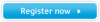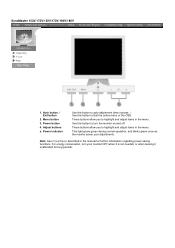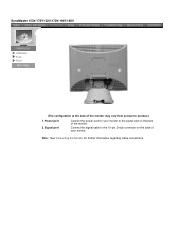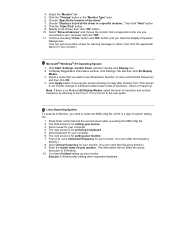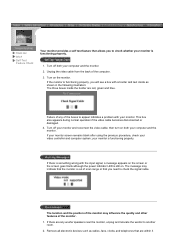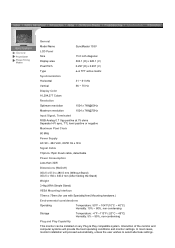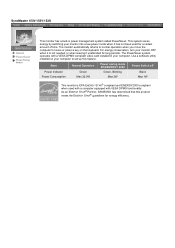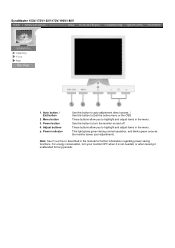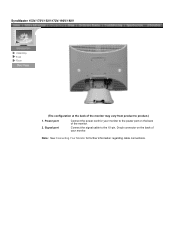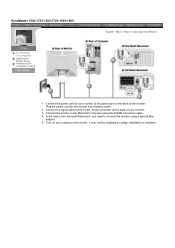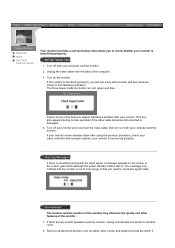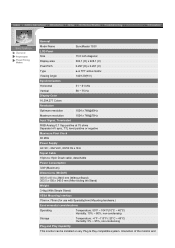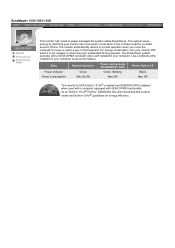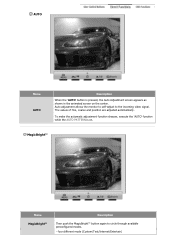Samsung 153V Support Question
Find answers below for this question about Samsung 153V.Need a Samsung 153V manual? We have 5 online manuals for this item!
Question posted by dmello on February 19th, 2014
How To Disable Announcement Of Incoming Text Messages
The person who posted this question about this Samsung product did not include a detailed explanation. Please use the "Request More Information" button to the right if more details would help you to answer this question.
Current Answers
Related Samsung 153V Manual Pages
Samsung Knowledge Base Results
We have determined that the information below may contain an answer to this question. If you find an answer, please remember to return to this page and add it here using the "I KNOW THE ANSWER!" button above. It's that easy to earn points!-
General Support
...? How Do I Restrict Incoming Or Outgoing Calls On My Cricket SCH-R450 (Messager) Phone? Video MP3s Speed Dial Voice Dial, Notes Or Commands Specifications Internet & How Do I Create Or Delete Speed Dial Entries On My Cricket SCH-R450 (Messager) Phone? How Do I Create/Delete A Text Message On My Cricket SCH-R450 (Messager) Phone? How Do... -
General Support
...Incoming 2-3 Missed 2-4 Erase Logs 2-4-1 OUTGOING 2-4-2 INCOMING 2-4-3 MISSED 2-4-4 ALL CALLS 2-5 Call Timer 2-5-1 LAST CALL 2-5-2 TOTAL 2-5-3 LIFETIME 2-5-4 ERASE TOTAL 2-6 Data Counter 2-6-1 TRANSMIT 2-6-2 RECEIVED 2-6-3 TOTAL 2-6-4 ERASE TOTAL 3 MESSAGES 3-1 New Text Message 3-2 New Pix Message...MODE 7-7 Shortcut 7-8 Language 7-9 Clock Set (disabled in digital service mode) 7.0 Version 8 ... -
General Support
... a recipient from Contacts already stored in the Preview Press the left soft key for Next Enter text for the newest incoming text messages. How Do I Create/Delete A Text Message On My SPH-M320 Phone? Press the left soft key to Send message Delete Select Settings (8) Select Auto-Erase (7) Note: The method described above will automatically delete oldest...
Similar Questions
Monitor Is Not Working Properly
Monitor is not working properly. message is shown that "the optimal resolution for this monitor is 1...
Monitor is not working properly. message is shown that "the optimal resolution for this monitor is 1...
(Posted by sumitmrathod 9 years ago)
White And Coloured Lines On The Tool Bar
I got white and coloured lines in my Samsung Sync Master 153V in the Tools bar , I can`t see anythin...
I got white and coloured lines in my Samsung Sync Master 153V in the Tools bar , I can`t see anythin...
(Posted by sylmusic 10 years ago)
How To Connect These Monitors To Ati Radeon Hd 5570?
How to connect these monitors to ATI Radeon HD 5570? This video card has the following ports: 1xV...
How to connect these monitors to ATI Radeon HD 5570? This video card has the following ports: 1xV...
(Posted by poncher 12 years ago)
Monitor Displays Floating Box Message 'not Optimum Mode Recommended Mode 1280 X
1024 60 Hz" It was working fine up to now, made no changes to system settings.
1024 60 Hz" It was working fine up to now, made no changes to system settings.
(Posted by peterhilbig 12 years ago)
Unable To Change The Brightness And Contrast Settings On Monitor Osd
When i access the menu in the monitor it shows not available in the status message. And even it is s...
When i access the menu in the monitor it shows not available in the status message. And even it is s...
(Posted by sandy4uus2003 13 years ago)