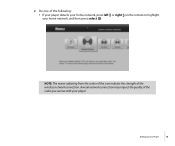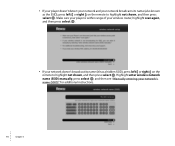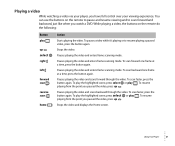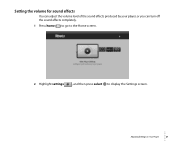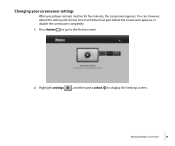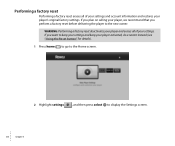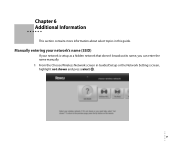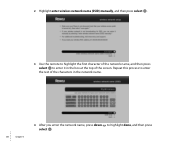Roku 3100R Support Question
Find answers below for this question about Roku 3100R.Need a Roku 3100R manual? We have 1 online manual for this item!
Current Answers
Answer #1: Posted by BusterDoogen on January 29th, 2012 11:21 AM
The user interface is not very user friendly. Make sure you have the router passkey in front of you. Confirm that each key that you input is correct by watching the blinking cursor before it changes to an asterisk. In my experience I had to input the key several times until I figured out how easy it is to input an error in your passkey.
I hope this helps.
Related Roku 3100R Manual Pages
Similar Questions
How To Connect An Existing Account To A New Modem To Roku In Mexico
How do I connect an existing ROKU account to a new modem in Mexico? [email protected]
How do I connect an existing ROKU account to a new modem in Mexico? [email protected]
(Posted by pebblepup4757 7 years ago)
I Have No Wireless Network. What Do I Have To Buy Now That I Have The Unit Hooke
I Have no wireless network. What do I have to buy now that I have the unit hooked up.that is compata...
I Have no wireless network. What do I have to buy now that I have the unit hooked up.that is compata...
(Posted by jsierens 10 years ago)
Can't Connect To Internet.......... Error Code 014
roku finds wireless network, but does not connect to network.... gives code of ( 014)
roku finds wireless network, but does not connect to network.... gives code of ( 014)
(Posted by albthib 11 years ago)