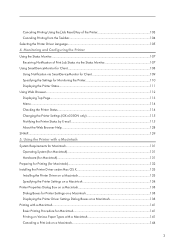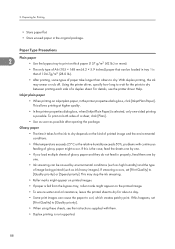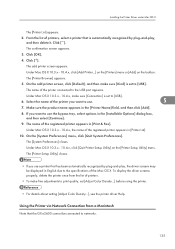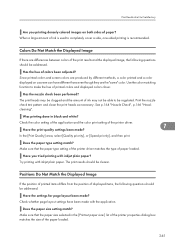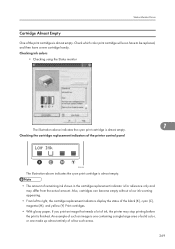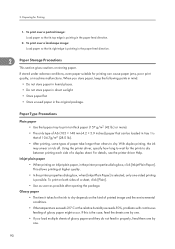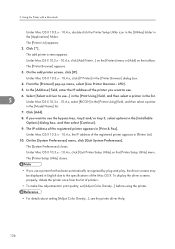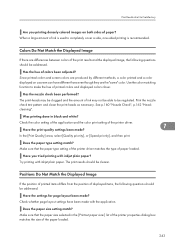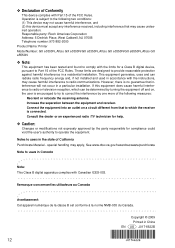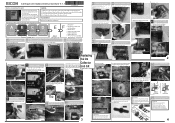Ricoh e3300N Support Question
Find answers below for this question about Ricoh e3300N - Aficio GX Color Inkjet Printer.Need a Ricoh e3300N manual? We have 1 online manual for this item!
Question posted by pirategraphicdesigns on February 5th, 2016
Ricoh 3300n
my ricoh is printing thick horizonal black lines. I have tried to flush head, clean heads. print several time in a row of a color test print, this problem is not correcting
Current Answers
Answer #1: Posted by TechSupport101 on February 5th, 2016 8:51 AM
Hi. Start off by downloading and install the latest printer driver available http://support.ricoh.com/bb/html/dr_ut_e/ra/model/gxe330/gxe330en.htm (selecting you OS version 1st) and observe.
Related Ricoh e3300N Manual Pages
Similar Questions
Aficio Gx E3300n Wont Turn On
(Posted by resom3 9 years ago)
Ricoh Gxe3300n Printer
My Ricoh gxe3300n printers is saying "reset duplex unit correctly" please can someone tell me how th...
My Ricoh gxe3300n printers is saying "reset duplex unit correctly" please can someone tell me how th...
(Posted by annbratz 11 years ago)
Ricoh Aficio Sp 3300 Dn Jammed, Burnt Paper. Everything Prints Dark Grey Now
(Posted by proberts25359 11 years ago)
How To Install Ricoh Gx E3300n As A Network Printer
How can I Install Ricoh GX e3300N as a Network Printer?
How can I Install Ricoh GX e3300N as a Network Printer?
(Posted by isabiryer 11 years ago)
Reset A Ricoh 3300 Printer Ip Address Without Ie
We have a Ricoh 3300 printer. The IP address assigned to it is duplicated on our server. Using IE wi...
We have a Ricoh 3300 printer. The IP address assigned to it is duplicated on our server. Using IE wi...
(Posted by danielh 11 years ago)