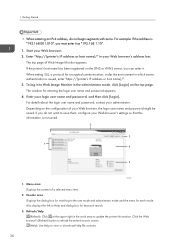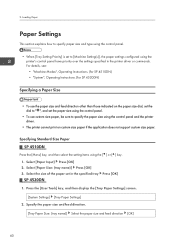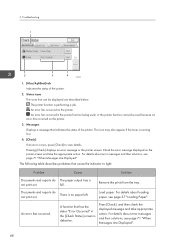Ricoh SP 4510DN Support Question
Find answers below for this question about Ricoh SP 4510DN.Need a Ricoh SP 4510DN manual? We have 1 online manual for this item!
Question posted by nicoleanitram on July 27th, 2023
Replacement Drum Required
Current Answers
Answer #1: Posted by SonuKumar on July 27th, 2023 9:35 PM
Please respond to my effort to provide you with the best possible solution by using the "Acceptable Solution" and/or the "Helpful" buttons when the answer has proven to be helpful.
Regards,
Sonu
Your search handyman for all e-support needs!!
Answer #2: Posted by khanjee on July 27th, 2023 12:47 PM
- 1.Clean the corona wire inside the drum unit.
- a.Open the front cover and remove the drum and toner assembly. Be sure to place the drum and toner assembly on a piece of paper in case of spilled or scattered toner.
- b.Gently slide the green tab from side to side at least 5 to 6 times.
- c.Return the green tab to the home position at the far right.
- d.Make sure the green tab snaps into the home position before putting the drum and toner assembly back into the machine. If the green tab is not securely returned to the home position, print pages will have a vertical stripe down the page.
- e.Reinstall the drum and toner assembly into the machine and close the front cover. The message should no longer appear.
- 2.We recommend using genuine Brother supplies to maximize print quality and performance. The use of non-genuine supplies may adversely affect print quality, functionality, and performance of your Brother machine. Any machine malfunction associated with the use of non-genuine supplies may void your limited warranty.
- 3.If the message continues to appear, the drum unit should be replaced with a new DR360. The drum is a consumable item that requires periodic replacement.
4.If the problem continues after replacing the drum unit, your Brother machine will require service. Your machine has a one-year limited exchange warranty. You may use the link below to find a Brother-authorized service center in your area. You may also contact Customer Support for additional warranty options.
Please Accept my answer by providing you with the best possible solution. Would be more glade.
THANK YOU
Related Ricoh SP 4510DN Manual Pages
Similar Questions
does ricoh have any driver or other means to make my ap-2610 laser printer work with my Windows 7 ne...