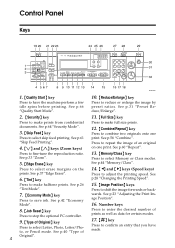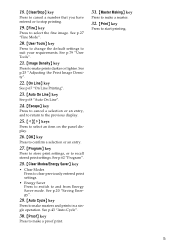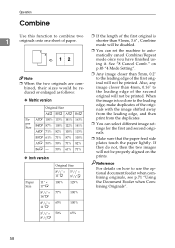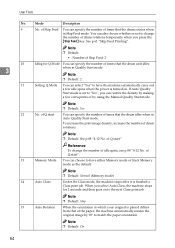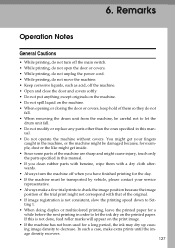Ricoh Priport DX 4545 Support Question
Find answers below for this question about Ricoh Priport DX 4545.Need a Ricoh Priport DX 4545 manual? We have 1 online manual for this item!
Question posted by zagtechfoong on September 1st, 2014
Machine Probrem After Master Making.
printing image is shift down more than 20mm after master making,the master is slip down and cause master disposal error.
Current Answers
Related Ricoh Priport DX 4545 Manual Pages
Similar Questions
E00 Appear When Making New Master And Noise From
when making anew master the motor for open the clamper is working and eject the old master? and rota...
when making anew master the motor for open the clamper is working and eject the old master? and rota...
(Posted by gamalmehdar 3 years ago)
Master Feed Error
when making master ,master is not fed to the drum and gets jammed in buffer or under cutter unit . H...
when making master ,master is not fed to the drum and gets jammed in buffer or under cutter unit . H...
(Posted by isaacwunduknol 8 years ago)
I Own A Ricoh Priport Dx 3343. What Does Error Code E-02 Mean?
I would like to understand what error code E-02 means and how it can be fixed so I can use my machin...
I would like to understand what error code E-02 means and how it can be fixed so I can use my machin...
(Posted by mimeventsasy 11 years ago)
Service Handbook For Duplicator Dx 4545
maintenance and reper this duplicator
maintenance and reper this duplicator
(Posted by aitradiahcene 11 years ago)
Service Handbook Duplicator Dx 4545
maintenance and reparation dx 4545
maintenance and reparation dx 4545
(Posted by aitradiahcene 11 years ago)