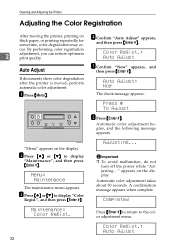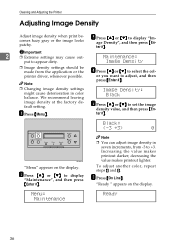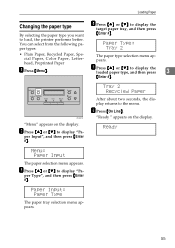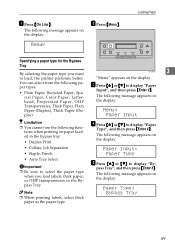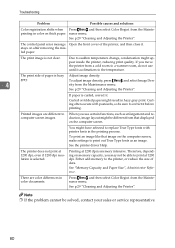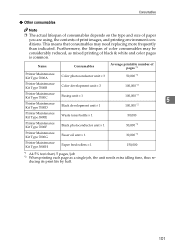Ricoh CL7000 Support Question
Find answers below for this question about Ricoh CL7000 - Aficio D Color Laser Printer.Need a Ricoh CL7000 manual? We have 1 online manual for this item!
Question posted by Anonymous-43468 on November 23rd, 2011
Default Password
The person who posted this question about this Ricoh product did not include a detailed explanation. Please use the "Request More Information" button to the right if more details would help you to answer this question.
Current Answers
Related Ricoh CL7000 Manual Pages
Similar Questions
What Is The Default Password
What Is The Default User Name And Password?
What Is The Default User Name And Password?
(Posted by dennisaucoin 7 years ago)
How To Get A 2-sided Color Copy Into A Single Page Scan
We own a Ricoh Aficio MP 4002 printer and we want to learn how to turn a double-sided color ID card ...
We own a Ricoh Aficio MP 4002 printer and we want to learn how to turn a double-sided color ID card ...
(Posted by charleshicks 9 years ago)
Default Black & White In Scan Mode
I would.like to make black & white as a default in scan mode. Every time I go back to copy mode, it ...
I would.like to make black & white as a default in scan mode. Every time I go back to copy mode, it ...
(Posted by johnnyax68 9 years ago)
How To Replace The Fusing Oil Unit On A Ricoh Aficio Cl7000
(Posted by bigdbaki2n 9 years ago)